Mobile and desktop presets both have their place in photo editing. Here's a quick overview:
- Edit on-the-go
- Simple interface
- Great for quick social media posts
- Limited editing power
- Free app with paid features
Desktop Presets:
- Advanced editing tools
- Handle RAW files better
- Ideal for batch editing
- Steeper learning curve
- Subscription-based software
Quick Comparison:
| Feature | Mobile Presets | Desktop Presets |
|---|---|---|
| Portability | High | Low |
| Editing Power | Basic | Advanced |
| Cost | Free app, paid features | Subscription |
| Best For | Quick edits, social media | Pro work, large batches |
| File Handling | JPEGs, small files | RAW, large collections |
Choose based on your needs:
- Mobile for speed and convenience
- Desktop for power and control
As technology advances, the gap between mobile and desktop presets is narrowing. The future may bring more powerful mobile editing and better cross-platform integration.
Related video from YouTube
What Are Presets?
Presets are pre-packaged sets of adjustments that transform your images with a single click. They're like recipes for your photos, each with its own flavor.
Preset Basics
Presets are saved groups of editing settings in Adobe Lightroom. They apply multiple adjustments to a photo at once, helping you:
- Edit faster
- Maintain a consistent look
- Try different styles quickly
Jackson Groves, a pro photographer, says:
"I often only use one-click edits for my photos but most times I will make a few adjustments after using the preset to create the exact look I want after the preset has created the base."
Mobile vs Desktop Presets
| Feature | Mobile Presets | Desktop Presets |
|---|---|---|
| For | JPEG and drone images | RAW images |
| Platform | Lightroom Mobile (free app) | Lightroom Classic CC (desktop) |
| Editing power | Basic adjustments | Advanced tools |
| Best for | Quick edits | Pro-level editing |
| File handling | Smaller files | Large collections |
Mobile presets are great for quick edits on your phone. Perfect for social media or travel.
Desktop presets offer more control. They're ideal for serious photographers who shoot in RAW.
Remember: Presets are just a starting point. You can always fine-tune after applying them.
Mobile Presets: Pros and Cons
Let's dive into the world of mobile presets. They're handy tools for on-the-go editing, but they come with their own set of trade-offs.
The Good Stuff
Speed is King
Mobile presets are FAST. One tap and your photo's transformed. Perfect for:
- Quick social media posts
- Sprucing up travel shots
- Between-client edits
A Facebook survey showed 75% of photographers saved 90+ seconds per image with presets. That's a lot of time back in your pocket.
Easy to Use
Lightroom Mobile? It's a breeze. The app's designed for touch, making it newbie-friendly with:
- Simple adjustment sliders
- One-tap preset application
- Easy cropping tools
Edit Anywhere
Beach, coffee shop, wherever. If you've got your phone, you can edit. It's that simple.
Consistent Look
Keep your style consistent across all platforms. It's great for building your brand.
The Not-So-Good Stuff
Power Limitations
Mobile apps have improved, but they're not desktop-level yet:
| Feature | Mobile | Desktop |
|---|---|---|
| RAW processing | Basic | Advanced |
| Advanced tools | Few | Lots |
| Plugins | Nope | Yep |
| Speed | Depends on device | Usually faster |
Quality Issues
Mobile editing has its limits, especially with JPEGs:
- Over-edit and quality drops fast
- Less wiggle room than RAW files
- Harder to fix blown highlights or shadows
Small Screens
Tiny screens make it tough to spot details. You might:
- Miss small flaws
- Struggle with precise edits
- Strain your eyes during long sessions
Storage Woes
Phones have less storage than computers. It's a pain with big photo libraries or high-res images.
In short, mobile presets are great for quick edits and keeping your style consistent on the go. But for complex edits or big batches? Desktop's still king.
Desktop Presets: Pros and Cons
Desktop presets pack a punch for photo editing. Let's break down their strengths and weaknesses.
Benefits of Desktop Presets
More Control
Desktop presets give you deeper control over your edits. With Lightroom Desktop, you're not just tweaking sliders - you're diving into:
- Curves adjustments
- Split toning
- Lens correction
This is why pros often choose desktop options.
RAW Handling
Desktop presets excel with RAW files. They handle high-res images well, giving you more flexibility in post-processing.
Batch Editing
Got lots of photos? Desktop presets can apply the same edits to multiple photos at once, saving you time.
Non-Destructive Editing
"Lightroom Desktop edits are non-destructive. Your original photos stay untouched."
This means you can experiment freely without worrying about ruining your original shots.
Plugin Support
Desktop Lightroom works with third-party plugins, opening up more specialized editing tools.
Drawbacks of Desktop Presets
Less Portable
The main downside? You're tied to your computer. No quick edits on the go.
Steeper Learning Curve
Desktop presets can be harder to master. There are many features, which can overwhelm beginners.
Cost
Desktop software often requires a subscription. Adobe's Creative Cloud plans start at $9.99/month for Lightroom.
Storage Issues
Lightroom Classic uses local storage. You'll need to manage your hard drive space, especially with large photo libraries.
Here's a quick comparison:
| Feature | Desktop Presets | Mobile Presets |
|---|---|---|
| Editing Power | High | Moderate |
| Portability | Low | High |
| Learning Curve | Steeper | Gentler |
| File Compatibility | RAW, JPEG, PNG, TIFF, PSD, DNG | Limited (app-dependent) |
| Storage | Local (Classic) or Cloud (CC) | Usually Cloud-based |
| Plugin Support | Yes | Limited |
Comparing Mobile and Desktop Presets
Let's break down mobile vs. desktop presets:
| Feature | Mobile | Desktop |
|---|---|---|
| Portability | High | Low |
| Editing Power | Basic | Advanced |
| RAW Handling | Limited | Excellent |
| Batch Editing | No | Yes |
| Learning Curve | Easy | Harder |
| Cost | Free app, paid features | Subscription |
| Storage | Cloud | Local or cloud |
| Plugin Support | Limited | Extensive |
| Performance | Device-dependent | Faster |
| File Compatibility | Limited | Wide range |
Mobile presets? Great for quick edits on the go. Perfect for social media and instant tweaks.
Desktop presets? They're for serious editing. Think big batches and complex projects. Pro photographers love 'em.
The big difference? RAW files. Desktop presets handle them like a champ. Mobile? Not so much.
Cost matters too. Lightroom Mobile is free (with paid extras). Desktop versions? Usually subscription-based. Adobe's plans start at $9.99/month.
So, what's your pick? Always moving? Go mobile. Want control? Desktop's your friend.
Remember: Your workflow dictates your choice. Choose wisely!
How Presets Fit into Editing
Presets aren't just shortcuts. They're game-changers for your editing workflow, whether you're on mobile or desktop.
Here's the scoop:
Presets are starting points. Apply, then tweak. This can save you HOURS, especially when editing tons of photos.
Take wedding photographers. They often use presets to blast through hundreds of shots. Apply preset, adjust exposure or color, move on. Boom.
But how do presets work on mobile vs. desktop?
Desktop: Presets shine with RAW files and batch editing. Apply one preset to 100 photos at once in Lightroom Classic? Done.
Mobile: It's all about speed. Edit on the go, perfect for social media.
Quick comparison:
| Feature | Mobile Presets | Desktop Presets |
|---|---|---|
| File Types | JPEGs | RAW |
| Editing Power | Basic | Advanced |
| Workflow | Quick, on-the-go | In-depth |
| Best For | Social media | Pro work, big batches |
Syncing Presets Across Devices
Here's where it gets cool: syncing.
Adobe's Creative Cloud lets you use your presets everywhere. Your editing toolkit, always with you.
To sync:
- Install Lightroom CC on your computer
- Open it with Lightroom Classic CC
- Presets sync automatically via Adobe Cloud
After syncing:
- Click the cloud icon in Lightroom CC
- Open Lightroom Mobile
- Bam! Your presets are there
This sync feature? Part of Adobe's Creative Cloud Photography plan. Starts at $9.99/month.
"Presets are a great starting point. You can re-edit and re-save from there." - Anna McNaught, Author
But hey, syncing isn't a must. You can rock presets on mobile or desktop without it.
The bottom line? Pick what works for you. Always on the move? Mobile presets might be your jam. Big projects with detailed edits? Desktop presets could be your best bet.
sbb-itb-b27063b
Ease of Use
Mobile and desktop presets each have their strengths. Let's compare:
Mobile vs Desktop Interfaces
Mobile presets are perfect for quick edits. The Lightroom Mobile app is touch-friendly and easy to learn.
Desktop presets? More powerful, but trickier to master.
Here's a quick look:
| Feature | Mobile Presets | Desktop Presets |
|---|---|---|
| Interface | Touch-friendly, simple | Complex, feature-rich |
| Learning Curve | Short | Longer |
| Editing Speed | Quick, basic | In-depth, slower |
| Best For | Social media, quick edits | Pro work, detailed edits |
For mobile, focus on basics: exposure, contrast, white balance. They pack a punch.
But here's the catch: adding mobile presets isn't straightforward. You need to:
- Create a collection in Lightroom Desktop
- Apply presets to photos
- Sync with Lightroom Mobile
It's a bit of work, but then you can edit anywhere.
Desktop presets? More control, but less portable. You're stuck at your computer.
Pro Tip: Shoot in RAW. It gives you more editing flexibility, mobile or desktop.
Performance-wise, mobile devices might struggle with big RAW files or complex edits. Desktops handle these better.
Lightroom Mobile is free to start, but you'll pay for key features. Desktop versions offer more upfront, but cost more initially.
The bottom line? Mobile for quick edits and social posts. Desktop for serious editing and big batches. Choose what fits your style.
Speed and Quality
When it comes to mobile vs. desktop presets, it's all about speed and quality. Let's dive in:
Processing Power
Desktop presets crush it in processing power. They handle big RAW files and complex edits like a champ. Mobile devices? They might break a sweat.
| Feature | Mobile Presets | Desktop Presets |
|---|---|---|
| File Handling | Can lag with big RAWs | Breezes through large files |
| Complex Edits | Might slow down | Handles with ease |
| Multitasking | Limited | Top-notch |
Editing Speed
Need a quick edit? Mobile presets are your go-to. Perfect for on-the-fly tweaks and social media posts. Desktop presets? They're the kings of batch editing and detailed work.
Output Quality
Both can deliver stellar results. The real difference? Control:
- Mobile: Great for basic tweaks (exposure, contrast, white balance)
- Desktop: Gives you the reins on every tiny detail
Device Requirements
Mobile presets love newer smartphones with beefy processors. That old iPhone 5S? It might struggle.
Desktop presets need:
- A solid processor (think 8th gen Intel Core i7 or better)
- 16GB+ RAM
- SSD for that extra speed boost
"An SSD is about 15 times faster than a hard drive. It's like upgrading from a bicycle to a sports car."
Want to supercharge your desktop performance?
1. Create Standard previews during import
2. Use Smart Previews for editing
3. Bump up Camera Raw Cache size to 20GB+
4. Turn on GPU acceleration
Syncing and Cloud Integration
Mobile presets play nice with cloud services, making syncing a breeze. Desktop presets? They're often better at working offline.
Preset Costs
Let's break down mobile and desktop preset costs:
Free Presets
You can get free presets for both mobile and desktop. But watch out:
- Quality varies
- No updates
- No support
- Limited features
One user said: "I downloaded a bunch of free presets and most of them are utter crap."
Paid Presets
Paid presets? Better quality and support:
| Type | Price | What You Get |
|---|---|---|
| Budget | $5 - $40 | Basic effects, minimal testing |
| Premium | $40+ | Well-tested, free upgrades, community |
Lightroom Plans
Want the full package?
| Plan | What's Included |
|---|---|
| Standalone app | Basic preset use |
| Creative Cloud | Pro presets library |
Preset Bundles
Bulk buying saves cash:
- Master Collection (330 presets): €65,95
- Full Bolt-Ons Bundle (130 presets): €42,95
- Fall Value Bundle: €34,95
Individual Preset Packs
Some photographers sell packs:
- Signature Collection (89 presets): $47.00
- Delicious Presets (11-13 per set): $40
Pro Tip: Look for deals like "Add 4 Packs, Pay For 2".
Mobile vs Desktop Pricing
Prices? Similar. The difference? The software you use.
Is It Worth It?
Quality presets can boost productivity. One expert said it can make it "easier to take on more clients and offset the cost of the investment."
But remember: Presets are tools, not magic. Choose based on your needs and budget.
Picking the Right Presets
Choosing presets isn't just about mobile vs. desktop. Here's what to consider:
Your Style and Conditions
Your editing style matters. Like bright and airy? Start light. Prefer warm and moody? Go darker.
Shooting conditions count too:
| Where You Shoot | Try These Presets |
|---|---|
| Indoors | Kat Presets (bold but soft) |
| Cold outdoors | Golden Presets (filmy and warm) |
| Overcast days | Warm golden or moody styles |
Skill and Budget
Beginners: Mobile presets are simpler. Pros: Desktop presets give more control.
Prices vary:
- Starter Bundle: $39 (was $390)
- Golden Boho Collection: $8 (was $30)
- All Access Bundle: $199 (was $2,500)
Software Choice
| Mobile Lightroom | Desktop Lightroom |
|---|---|
| Free app | Costs money |
| Basic edits | Advanced tools |
| Good on-the-go | Better for big libraries |
Can't decide? Get a pro to edit a few shots with different presets. See what you like best.
What's Next for Presets
Photo editing presets are evolving fast. Here's what's coming:
AI-Powered Adaptive Presets
Adobe's AI Adaptive Presets are changing the game. They:
- Detect specific parts of your photo
- Apply settings automatically
- Adjust to each image
One click, and you're editing like a pro - on your phone or computer.
Cloud Syncing and Cross-Platform Use
Preset makers want you to edit anywhere. Look for:
| Feature | Benefit |
|---|---|
| Cloud syncing | Start on phone, finish on desktop |
| Universal formats | Use presets on any device |
| Auto-updates | Always have the latest version |
Simplified Interfaces
Apps are getting easier to use. Lightroom's working on a friendlier interface for all screens.
More Powerful Mobile Editing
Phone apps are catching up. Soon, you might do this on your smartphone:
- Local adjustments
- Batch editing
- Advanced color grading
Social Media Integration
Expect presets tailored for social platforms:
- Aspect ratios for Instagram, TikTok
- Optimized color profiles
- One-click sharing
Subscription-Based Services
Some companies might offer preset subscriptions with:
- Large preset libraries
- Regular updates
- Exclusive photographer presets
Focus on Education
More tutorials and guides are coming. They'll help you master presets and boost your editing skills.
The line between mobile and desktop presets is fading. The goal? Great editing for everyone, on any device.
Wrap-up
Mobile and desktop presets both have their strengths in photo editing. Here's a quick comparison:
Mobile Presets:
| Pros | Cons |
|---|---|
| On-the-go editing | Basic features |
| Free with mobile app | Uses phone storage |
| Quick edits | Device-dependent performance |
Desktop Presets:
| Pros | Cons |
|---|---|
| Advanced tools | Paid subscription |
| Better organization | Harder to learn |
| Batch editing | Desktop-only |
Both save time and help maintain style, but they're not one-size-fits-all. Different photos need different presets.
Mobile presets are great for beginners and quick edits. Pros often prefer desktop for more control.
Keep in mind:
- Presets are starting points
- Manual editing skills matter
- Custom presets help develop your style
Your choice depends on your needs and workflow. Many use both, thanks to cloud syncing.
As tech improves, the gap between mobile and desktop will likely shrink. The goal? Great editing for everyone, no matter the device.
FAQs
Is Lightroom desktop better than Lightroom mobile?
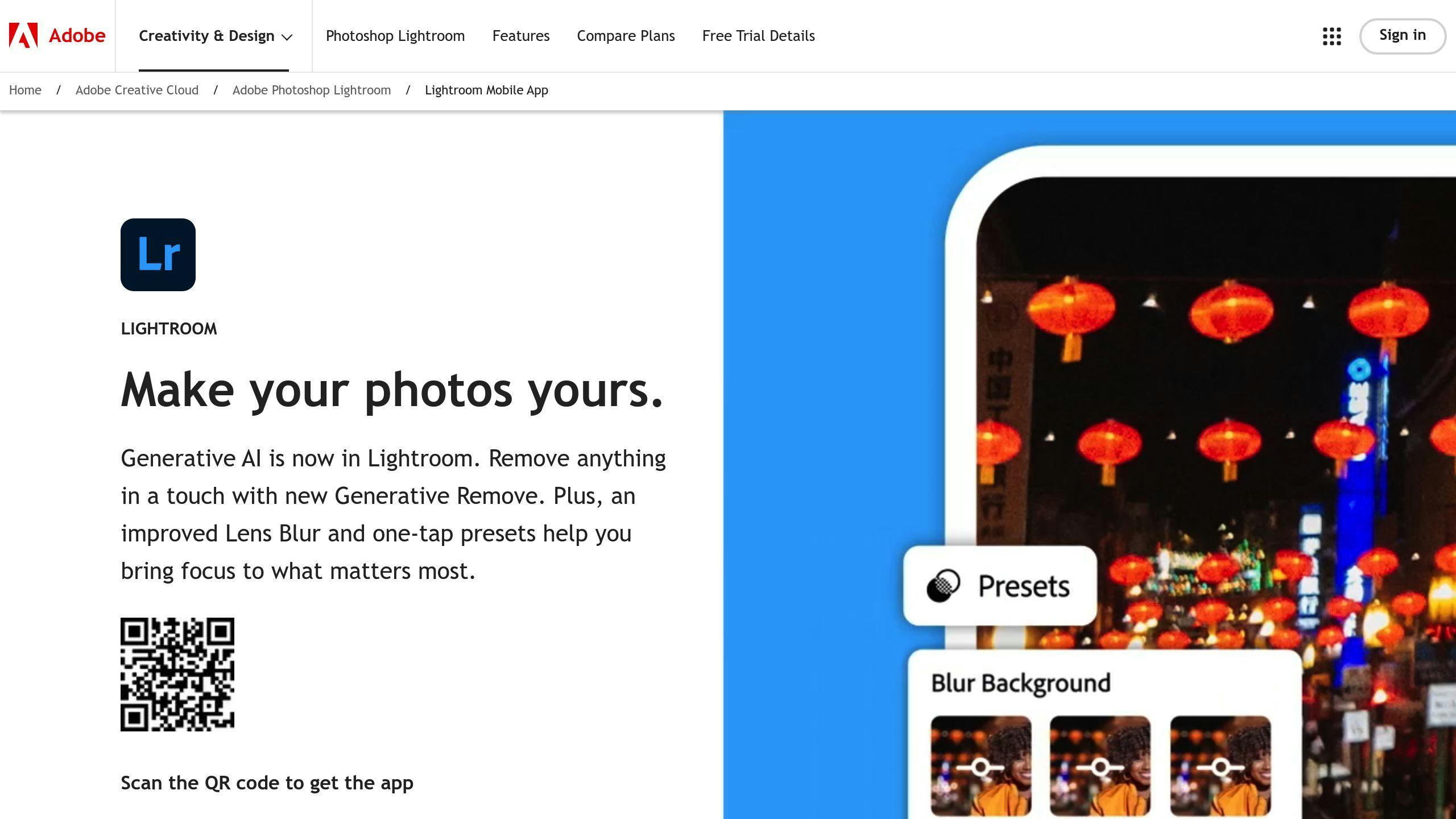
It's not about "better" - it's about what fits your needs. Here's a quick breakdown:
| Feature | Lightroom Desktop | Lightroom Mobile |
|---|---|---|
| Editing power | More tools | Basic edits |
| Portability | Tied to computer | Edit anywhere |
| Cost | Subscription | Free app |
| Library management | Advanced | Basic |
Desktop packs more punch for pros. Mobile is perfect for quick edits on the go.
Is it better to edit photos on phone or computer?
Again, it depends on what you're after:
| Factor | Phone Editing | Computer Editing |
|---|---|---|
| Convenience | High | Lower |
| Power | Limited | More oomph |
| Screen size | Small | Bigger |
| Precision | Less | More |
Phones are great for quick fixes. Computers give you more control for detailed work.
"Lightroom Mobile is your on-the-go editor. Lightroom Desktop is your powerhouse for serious editing and organizing." - Liliana Garcia, Author
Many photographers use both. Start on mobile, finish on desktop for complex edits. Pick what works for your style and needs.






