Lightroom and Capture One are both powerful photo editing tools, but they handle presets differently. Here's a quick comparison:
-
Lightroom:
- Easier to learn (1-2 weeks)
- Tons of presets available
- $9.99/month subscription
- Better for beginners and bulk editing
-
Capture One:
- Steeper learning curve (2-4 weeks)
- Fewer preset options, called "Styles"
- $299 one-time or $19/month
- Preferred by pros for advanced editing
Related video from YouTube
Quick Comparison
| Feature | Lightroom | Capture One |
|---|---|---|
| Ease of Use | Simpler interface | More complex, feature-rich |
| Preset Availability | Abundant | Limited |
| RAW Processing | Good | Excellent |
| Color Editing | Basic sliders | Advanced controls |
| Tethering | Basic | Pro-level |
| Price | $9.99/month | $299 or $19/month |
Choose Lightroom if you're new to editing or want lots of preset options. Go with Capture One if you need pro-level control and don't mind a learning curve. Both offer free trials, so you can test them out before deciding.
What Are Presets
Presets are ready-made editing settings that transform photos with one click. Think of them as recipes for photo editing - they apply a bunch of adjustments all at once.
Preset Basics
In Lightroom and Capture One (where they're called "Styles"), presets:
- Apply multiple edits instantly
- Can be tweaked after applying
- Save time and keep your photos looking consistent
Imagine a wedding photographer using a preset on 500+ event photos. It keeps the look consistent without spending days editing.
A Facebook Group survey found that 75% of users save 90+ seconds per image with presets.
Preset Categories
Presets come in different flavors:
| Category | What it Does | Example |
|---|---|---|
| Color | Tweaks hues and saturation | Vintage film look |
| Exposure | Adjusts brightness and contrast | High-key portrait |
| Effects | Adds creative touches | Dreamy landscape |
| Black & White | Enhances monochrome images | Classic noir style |
"Presets are an editing shortcut", says photographer Maddie Peschong. They let you quickly apply your style to multiple photos.
But use them wisely. Video creator Tom Jurjaks warns: "Presets often get a bad rap because they're frequently misused." Don't just rely on presets - use them as a starting point and adjust for each photo.
Want to use presets in Lightroom? Here's how:
1. Open Lightroom
2. Go to Preferences > Presets
3. Click "Show Lightroom Presets Folder"
4. Find the Develop Presets folder
5. Copy your preset folders there
6. Restart Lightroom
And you're set!
Lightroom Presets
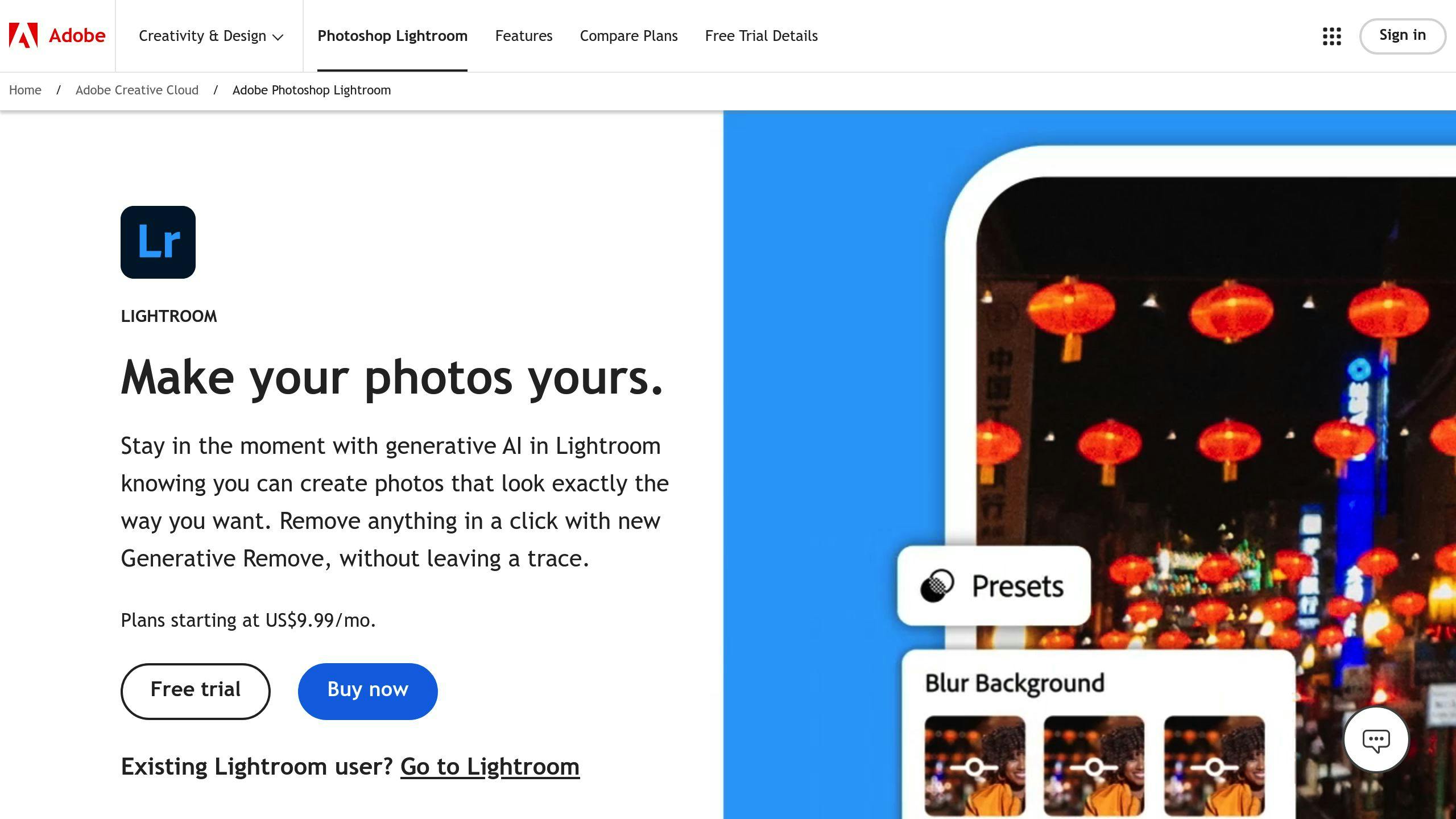
Lightroom presets are a photographer's secret weapon. They're like magic wands that transform your photos with a single click. Let's break down how they work, how to make and add them, and their ups and downs.
How Lightroom Presets Work
Think of presets as recipes for your photos. They apply a bunch of edits all at once. The best part? You can use them on one photo or a thousand.
Here's how to use a preset:
- Open Lightroom's Develop module
- Find the Presets panel
- Click on a preset
Just like that, your photo's transformed.
Making and Adding Presets
Creating your own presets is easy:
- Edit a photo how you like it
- Go to the Develop module
- Click the "+" next to the Presets panel
- Choose "Create Preset"
- Name it and pick the settings to include
- Click "Create"
Adding presets you've downloaded:
- Open the Develop Module
- Go to File > Import Profiles & Presets
- Pick the .zip file with your presets
- Click "Import"
"Presets are a game-changer. They save time, they're super easy to use, and they can make your photos pop."
Pros and Cons
Let's look at the good and not-so-good of Lightroom presets:
| Pros | Cons |
|---|---|
| Speed up editing | Might need tweaking for each photo |
| Keep your style consistent | Can lead to overusing one look |
| One-click application | Quality varies by creator |
| Apply to multiple photos at once | May not suit all photo types |
| Customizable after applying | Learning curve for making your own |
Lightroom's preset system is super flexible. You can find tons of premade presets online, free and paid. Plus, you can make and share your own.
For example, the All-In-One Lightroom Preset Bundle gives you 90 presets for different photo types. It's great for beginners trying out different styles.
Capture One Styles
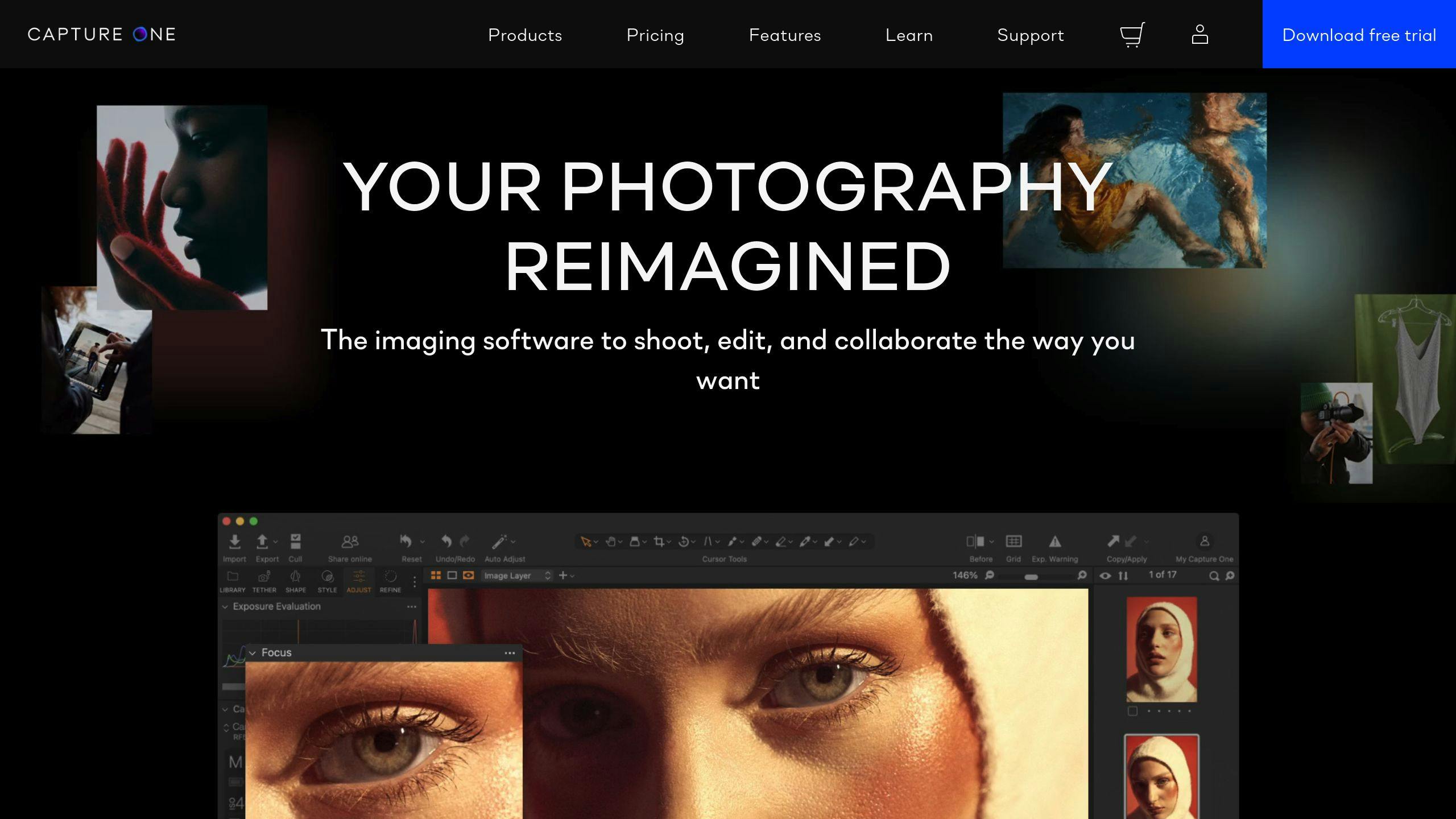
Capture One's version of Lightroom presets are called "Styles". They're a quick way to apply multiple adjustments to your photos at once.
What Are Capture One Styles?
Styles in Capture One are like preset packages. They can include settings from multiple tools, not just one like in Lightroom. Here's what makes them special:
- They work with layers for complex edits
- You can stack multiple Styles on one image
- You can apply Styles selectively using masks
Making and Adding Styles
Creating your own Styles is easy:
- Edit your image
- Go to Adjustments > Styles > Save User Style
- Pick which adjustments to include
- Name and save it
To add Styles you've downloaded:
- Find the Capture One styles folder on your computer
- Copy the Style files there
- Restart Capture One
"Simply put, because you can utilize the Capture One layers system with them." - Photofocus
Pros and Cons
Here's a quick look at the good and not-so-good parts of Capture One Styles:
| Pros | Cons |
|---|---|
| Include multiple tool settings | Fewer pre-made Styles than Lightroom presets |
| Work with layers | Might need more tweaking |
| Allow opacity adjustments | Trickier to make complex Styles |
| Can be applied with masks | Not compatible with Lightroom presets |
| Support stacking | Only work in Capture One |
Capture One Styles are great for creating consistent, film-like images. The Classic Presets for Capture One, for example, include 62 film looks with different ISO options.
"I now feel like I'm carrying a digital camera that secretly shoots film." - Nicklaus Walter, Photographer
For AI fans, the NextGen Styles set has over 100 Styles made for Capture One's AI features, like Smart White Balance and AI Color Grading.
Capture One Styles might take some getting used to, but they give photographers a lot of control over their edits.
How Presets Work in Both
Lightroom calls them "presets." Capture One calls them "styles." But they're basically the same thing: one-click adjustments for your photos.
Here's the deal:
Lightroom's got a ton of pre-made presets. Great for beginners. Capture One? Not so much. But their styles pack more punch, tweaking multiple settings at once.
Want to edit a bunch of photos fast? Both let you apply presets to multiple images. But there's a twist:
- Lightroom: Grab presets from other photographers. Apply to thousands of photos. Boom.
- Capture One: Uses AI to adjust for different lighting. Keeps your look consistent across shots.
Organizing these bad boys? It's a bit different:
Lightroom can be messy. It mixes up your preset order. But you can create groups and a favorites folder.
Capture One? More structured. Stack multiple styles on one image. Even apply them to specific areas with masks.
Pro tip for Lightroom users: Back up your presets before organizing. Then:
- Find your preset folder
- Make new groups in Lightroom
- Rename groups to bump them to the top
Bottom line: Lightroom's easier for newbies. Capture One gives you more control. Pick your poison.
Speed and Quality
Let's look at how presets and styles affect speed and photo quality in Lightroom and Capture One.
Impact on Software Speed
Lightroom and Capture One handle presets differently, affecting their performance:
| Software | Speed Impact |
|---|---|
| Lightroom | Slows with large catalogs and complex edits |
| Capture One | Faster, especially with large files |
Lightroom users might notice lag with big edits or libraries. Capture One, however, keeps things quick even during tough tasks.
A test showed:
- Lightroom: 1 minute 17 seconds to import and preview 70 RAW files
- Capture One: 1 minute 58 seconds for the same task
Why? Capture One applies more adjustments by default, slowing the initial process but potentially saving time later.
"Capture One seemed to have more nuance on highlight recovery and control than Lightroom in the past. But in recent years, Lightroom has caught up and maybe even passed Capture One." - Gavin Seim, Author and Photographer
Photo Quality
Both programs deliver great final results:
| Feature | Lightroom | Capture One |
|---|---|---|
| RAW processing | Good | Excellent |
| Color editing | Basic sliders | Advanced controls |
| Noise reduction | Strong | Good |
| Highlight recovery | Recently improved | Traditionally strong |
Capture One has been popular with Fuji users for handling X-trans sensor data. But Lightroom's improved, especially in noise reduction.
"When Capture One looks better out of the gate, we can see that C1 is applying more noise reduction by default, making it look better than Lightroom at times. But as soon as you apply an equal NR to both, the results are super close." - Gavin Seim
sbb-itb-b27063b
Preset Community
Lightroom and Capture One have different preset communities. Let's break it down:
Finding More Presets
Lightroom users? You're in luck. There's a TON of presets out there:
| Platform | Presets | Cost |
|---|---|---|
| Envato Elements | 19+ million | $16/month |
| ON1 Signature Collection | 60 | Free |
| MCP Mini Enlighten Collection | 15 | Free |
| Contrastly Starter Pack | 25 | Free |
Capture One? Not so much. They call their presets "Styles":
- 935 Styles on Etsy
- Not many third-party options
Some Capture One Styles on Etsy:
- KODAK KODACHROME CAPTURE 1: CZK 62.27 (50% off)
- ILFORD (2024) - Capture ONE: CZK 62.27 (50% off)
Help and Resources
Lightroom's got a big user base, so you get:
- Tons of online tutorials
- Big community forums
- Hundreds of plugins
Capture One? It's a bit slim:
- Fewer tutorials
- Smaller community
- Plugins only since November 2018
"Got a weird question? You'll probably find the answer for Lightroom faster than for Capture One." - Photography Expert
New to presets? Lightroom's got more learning stuff. But Capture One users aren't totally out of luck:
- Official Capture One guides
- Pro photographer-made Styles
- Specific tutorials for different photo types
Choosing between the two? Think about:
- How many presets you can get
- Community help
- Learning materials
- How it fits your workflow
Lightroom's got more presets and a bigger community. But if you like Capture One's interface and raw processing, their Styles can still do the job.
Switching Presets Between Programs
Moving presets from Lightroom to Capture One isn't a simple copy-paste job. But don't worry, there are ways to make it happen.
Tools for the Switch
1. Preset Converter by Picture Instruments
This $47 tool turns Lightroom presets into Capture One styles. It:
- Converts whole preset folders or individual presets
- Uses Capture One's Color Editor and Luma Curve Tools
- Exports as Capture One Styles Pack
This one's for 3D LUTs:
- Turns them into ICC profiles for Capture One
- Works best with 100x100x100 color grid LUTs
Bumps in the Road
Switching isn't perfect. Here's what you might run into:
| Issue | What It Means |
|---|---|
| Lost Features | Some Lightroom tools don't exist in Capture One |
| Extreme Settings | Very strong adjustments might not convert well |
| Color Differences | Colors might need tweaking after conversion |
| Workflow Changes | You'll need to learn new ways to use presets |
To smooth things out:
- Organize your Lightroom presets first
- Export them as XMP files
- Test and tweak in Capture One
"Since Adobe Lightroom and Capture One differ fundamentally in their RAW-conversion there are a few technical hurdles that we want to be clear and honest about." - Picture Instruments
When to Use Each Program
Picking between Lightroom and Capture One? Here's the lowdown:
Lightroom Shines When:
- You're drowning in photos. It's a lifesaver for event photographers, letting you edit thousands of shots in one go.
- You want options. Lightroom's got a ton of presets for different looks.
- You're all about organization. It's got smart features like face recognition to keep your photo library in check.
- You're always on the move. Edit your pics from anywhere, thanks to cloud storage.
"Lightroom presets are a game-changer. They make consistent editing across multiple images a breeze." - Adobe Lightroom Team
Capture One Rules If:
- You're a perfectionist. Its color grading and layer system give you crazy control over details.
- You're shooting tethered. Studio photographers, this one's for you.
- You're all about that RAW life. Capture One handles RAW files like a boss.
- You work project by project. Its Sessions feature keeps your files neat and tidy.
Here's a quick comparison:
| Feature | Lightroom | Capture One |
|---|---|---|
| Preset options | Tons | Fewer, but customizable |
| Color control | Good | Top-notch |
| Tethering | Basic | Pro-level |
| Bulk edits | Super fast | Not as quick |
| Learning curve | Easier | Steeper |
"For project-based work, Capture One's Sessions are a no-brainer. It organizes your files automatically." - Capture One Development Team
Quick tips:
- Wedding photographer? Lightroom's your best friend for fast, consistent edits.
- Doing portraits? Capture One's Skin Tone Tool is a game-changer.
- Food shots? Capture One's tethering helps nail those mouth-watering compositions.
Cost and Access
Let's look at how much Lightroom and Capture One cost, and how to get presets for them.
Price Differences
Lightroom and Capture One have different pricing:
| Software | Subscription | One-time Purchase | Free Trial |
|---|---|---|---|
| Lightroom | $9.99 - $54.99/month | Not an option | 7 days |
| Capture One | From $12/month (yearly) | $343.85 | 30 days |
Lightroom's cheaper to start but only offers subscriptions. Capture One gives you more options.
Presets usually cost:
- Lightroom: Free to $40 per set
- Capture One: About the same for their "Styles"
"Lightroom presets can hit $40 a set, but they're a time-saver for event and wedding photographers." - Delicious Presets
Buying vs. Subscribing
Your choice depends on what you need:
Subscribing:
- Get updates
- Pay less upfront
- Only choice for Lightroom
- Capture One offers monthly or yearly plans
Buying (Capture One only):
- Pay $343.85 once
- Keep your version forever
- No more payments
Save money by:
- Looking for preset bundles
- Checking Snapndeals for discounts
- Signing up for preset seller newsletters
Free presets exist, but quality varies. Cheap options ($5-$40) are common but might not be well-tested. Pricier presets often come with updates, support, and tutorials.
"For project-based work, Capture One's Sessions are a no-brainer. It organizes your files automatically." - Capture One Development Team
This shows how some features might be worth the cost for certain photographers.
Learning to Use Presets
How Easy to Learn
Lightroom's simpler interface makes it easier for beginners to pick up. You can get the hang of it in about 1-2 weeks. Capture One? It's a bit trickier. Expect to spend 2-4 weeks getting comfortable with the basics.
But here's the thing: Capture One gives you more control. That's great if you want to dive deep, but it can be overwhelming at first.
| Software | Beginner-Friendly | Basic Proficiency | Advanced Features |
|---|---|---|---|
| Lightroom | Yes | 1-2 weeks | 1-3 months |
| Capture One | Not really | 2-4 weeks | 2-4 months |
Switching from Capture One to Lightroom? You're in luck. One user put it this way:
"Going from Capture One to Lightroom is, in fact, easier since the latter offers simpler functionality."
Finding Help
Lightroom wins hands down when it comes to help resources. Here's why:
- Tons of online tutorials
- Lots of presets and plugins from third parties
- Active user forums
Capture One? Not as much. They've got official tutorials and a growing community, but fewer third-party resources.
Want to speed up your learning? Try these:
- Start with basic editing tools
- Watch video tutorials
- Join online communities
Using Lightroom presets in Capture One? Check out the Briz LUT Converter. It turns 3D LUTs into ICC profiles for Capture One.
There's also the Preset Converter by Picture Instruments. It costs $47 and converts Lightroom preset folders into Capture One Styles.
Conclusion
Lightroom and Capture One are both powerful tools, but they're built for different users. Here's the quick breakdown:
| Feature | Lightroom | Capture One |
|---|---|---|
| Learning Curve | 1-2 weeks | 2-4 weeks |
| Presets | Tons available | Limited options |
| Editing Power | Good for most | Pro-level control |
| Cost | $9.98/month | $299 or $19/month |
So, which one's for you?
Go with Lightroom if you're:
- New to editing
- Want lots of presets
- Need good organization
- OK with subscriptions
Pick Capture One if you're:
- A pro photographer
- After advanced editing
- Want more control
- Prefer buying outright
Don't just take my word for it. Try them both:
- Lightroom: 7-day trial
- Capture One: 30-day trial
FAQs
Which is easier to use, Lightroom or Capture One?
Lightroom wins the ease-of-use battle. Here's why:
| Feature | Lightroom | Capture One |
|---|---|---|
| Learning curve | 1-2 weeks | 2-4 weeks |
| User interface | Simple, intuitive | Complex, feature-packed |
| Target user | Beginners to intermediate | Advanced users, pros |
Lightroom's design is like a friendly guide. You'll find most tools quickly, even if you're new to photo editing.
Capture One? It's more like a pro-level cockpit. Powerful, but it takes time to master.
Dawn Gilfillan, a photographer and writer, puts it this way:
"I find Lightroom to be less demanding. Its operation is easier and quicker to learn. On the other hand, Capture One is a tool for the more advanced user, catering to those who know precisely what they desire from a photo editing program and who have a well-defined workflow."
Just starting out? Go with Lightroom. It's your photo editing training wheels.
But if you're aiming for pro-level control and don't mind a learning curve, Capture One might be your jam.





