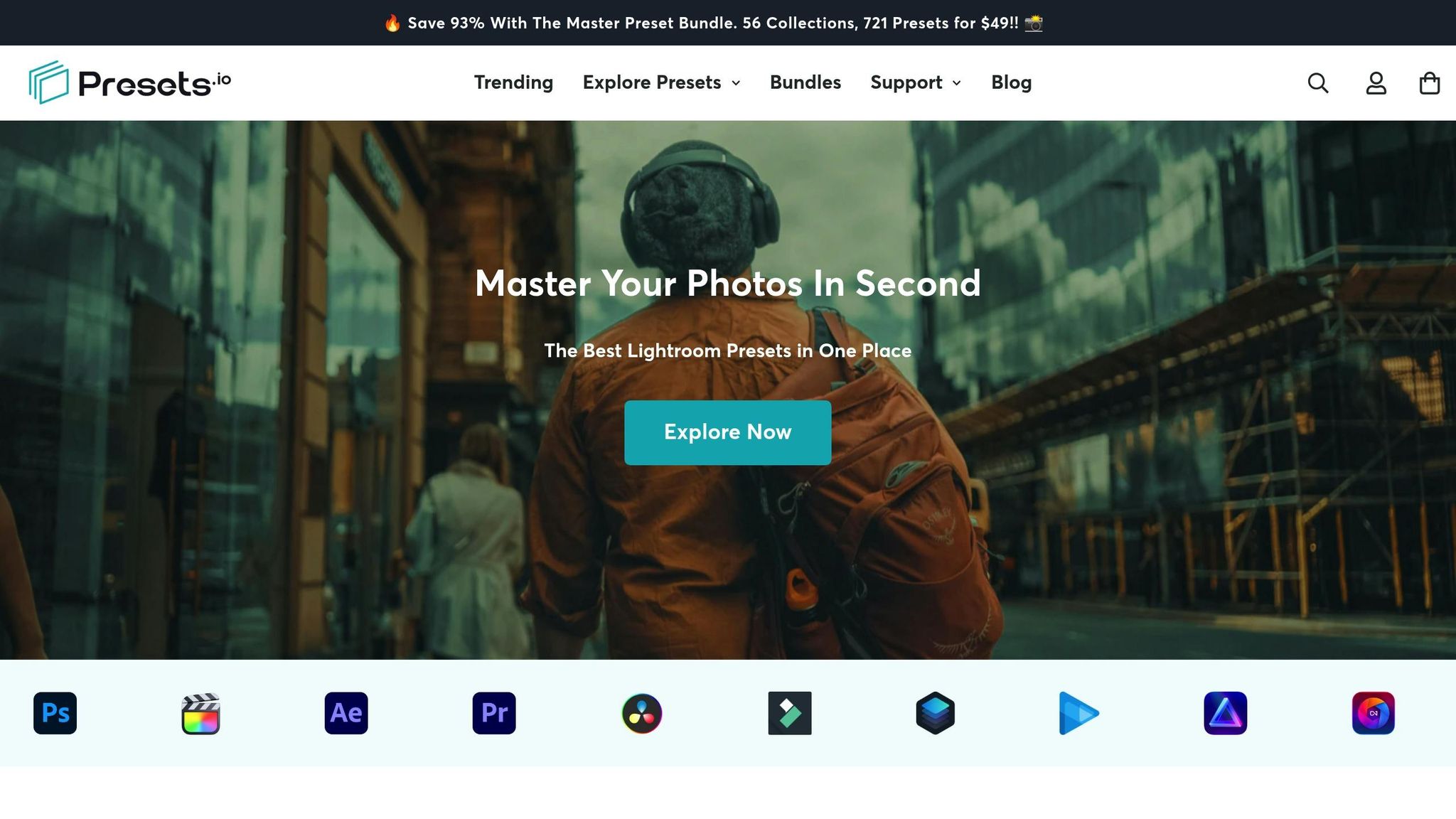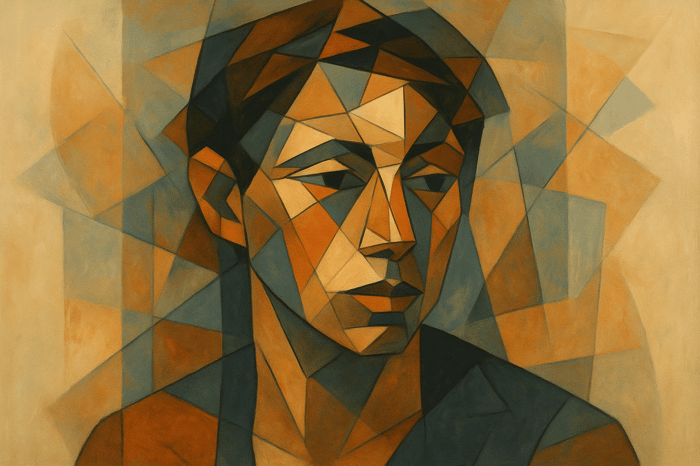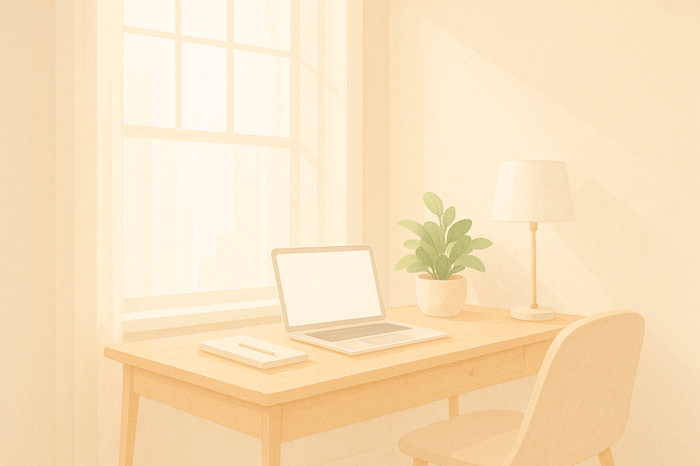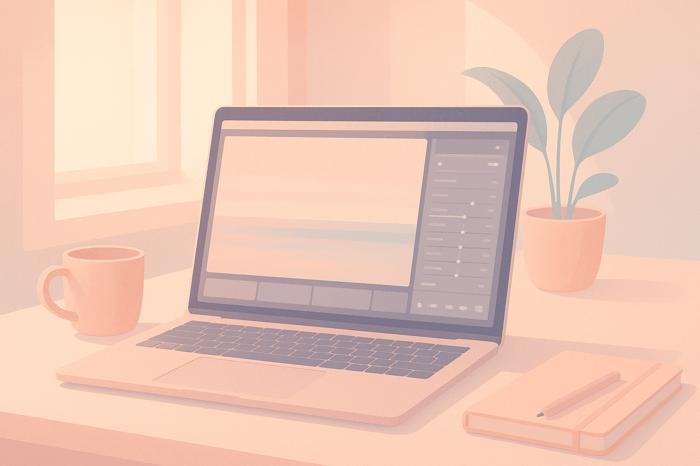Table of Contents
- How to Add Textures in Lightroom for Unique Effects
- What Are Textures and How They Work in Lightroom
- Using Texture & Clarity With Masks In Adobe Photoshop Lightroom Classic
- Setting Up Your Photo and Texture Files
- How to Apply Textures in Lightroom
- Blending and Adjusting Texture Effects
- Ideas for Using Textures in Your Photos
- Conclusion: Improve Your Photo Editing with Textures
- FAQs
How to Add Textures in Lightroom for Unique Effects
Adding textures in Lightroom can transform your photos by emphasizing details, creating depth, and crafting a specific mood. While Lightroom excels at enhancing existing textures with tools like the Texture, Clarity, and Dehaze sliders, adding external textures (like overlays) requires creative workarounds or plugins. Here's how you can get started:
- Use Lightroom's Texture Tools: Adjust the Texture slider for medium details, Clarity slider for contrast, and Dehaze slider for atmospheric effects.
- Organize Texture Files: Create a "Textures" folder with subcategories (e.g., "Grunge", "Fabric") for easy access. Tag and import them into Lightroom for seamless workflow.
- Apply Textures with Plugins: Tools like On1 Perfect Layers let you blend external textures with your photos directly from Lightroom.
- Masking in Lightroom: Use AI-powered or manual masks to selectively enhance textures in specific areas of your image.
- Third-Party Texture Collections: Import pre-made texture files and combine them with Lightroom's editing tools for professional results.
Textures can elevate portraits, landscapes, and still-life photos by adding depth and dimension. Pair Lightroom’s tools with external plugins or curated texture packs for even greater flexibility. Whether you're sharpening details or layering external textures, Lightroom provides a solid foundation for texture-focused editing.
What Are Textures and How They Work in Lightroom
What Are Textures in Photo Editing?
When we talk about textures in photo editing, we're referring to the small details and patterns that give a photo depth and character. Think about the roughness of tree bark, the ripples on a lake, or the fine wrinkles on an aged face. These elements make images feel more tactile and lifelike.
In Lightroom, editing textures is all about either enhancing or softening these details to align with your creative goals. The focus is on medium-sized details - those that sit between the smallest, sharpest edges and the broader shapes in an image. For example, you might want to emphasize the rugged texture of a brick wall for a dramatic effect or smooth out skin for a polished portrait.
Built-In Texture Tools vs. External Textures
LR provides three primary tools for working with textures: the Texture slider, Clarity slider, and Dehaze slider. Each tool has a specific role and affects your image differently.
- Texture Slider: This tool targets medium-sized details, enhancing or softening them without heavily affecting brightness or color saturation. Increasing the Texture value brings out more surface detail, while decreasing it smooths things out.
- Clarity Slider: This slider adjusts midtone contrast, making the image appear sharper and more defined. However, it also brightens the photo slightly and can reduce color saturation. Unlike the Texture slider, Clarity impacts a broader range of pixels.
- Dehaze Slider: This tool is designed to counteract the effects of atmospheric haze, mist, or fog. It primarily adjusts the shadows and can give your image a more atmospheric or dramatic look.
On the other hand, external texture overlays work differently. These are separate images - like patterns or artistic designs - that you layer onto your photo. By adjusting the blend modes and opacity, you can create entirely new surface effects. Unlike Lightroom’s built-in tools, which enhance existing details, overlays add completely new textures to your image.
| Tool | Primary Effect | Impact on Brightness | Impact on Saturation | Best For |
|---|---|---|---|---|
| Texture Slider | Enhancing medium details | Minimal | Minimal | Skin smoothing, foliage details |
| Clarity Slider | Boosting midtone contrast | Increases brightness | Reduces saturation | Sharpening overall image clarity |
| Dehaze Slider | Reducing atmospheric haze | Affects shadows | Varies | Cutting through fog or mist |
Understanding these tools is the first step in mastering how LR handles textures - and where it might need a little help.
Why Lightroom Needs Workarounds for Adding Textures
While LR excels at enhancing the details already in your photo, it has some limitations when it comes to adding external textures. This is because Lightroom isn’t designed as a layer-based editor like Photoshop. It’s fantastic for non-destructive editing and RAW processing, but it doesn’t natively support layering or blending external textures like fabric patterns or artistic overlays.
That said, LR’s masking tools offer a creative workaround. By using masks, you can apply Texture, Clarity, and Dehaze adjustments to specific parts of your photo. This selective editing allows you to enhance textures in one area while leaving others untouched, mimicking the effects of layering in a more limited way.
For photographers who need advanced texture blending, external plugins can fill the gap. These plugins integrate with Lightroom to provide more robust texture overlay options while maintaining LR's non-destructive workflow. This way, you can work with intricate textures without leaving the Lightroom interface.
Ultimately, LR’s strength lies in enhancing the textures already present in your photos. While adding entirely new textures requires some creative workarounds or external tools, Lightroom remains a powerful platform for refining and emphasizing the details that make your images stand out.
Using Texture & Clarity With Masks In Adobe Photoshop Lightroom Classic
Setting Up Your Photo and Texture Files
Getting your photo and texture files in order is a key step in making the most out of LR. Proper organization and high-quality textures can save you time and help avoid unnecessary technical issues later.
Importing Your Photo into Lightroom
To kick things off, import your main photo into LR correctly - this prevents headaches down the line. Launch Lightroom Classic and click the Import button, or go to File > Import Photos and Video to load your images.
In the Import window, use the Source panel to navigate to your camera or card reader containing the photos you want to work with. If you're importing from an SD card, select Copy to transfer the images to a permanent location on your hard drive. Be thoughtful about where you save these files, and use the File Handling, File Renaming, and Apply During Import panels to tailor the process to your workflow. Once everything is set, hit the Import button to start.
Here are a couple of tips to make things smoother:
- Check Don't Import Suspected Duplicates to avoid cluttering your library with duplicate files.
- If you're importing from a camera card, enable Eject After Import to automatically disconnect the card once the process is complete.
Once your photo is successfully imported, it’s time to organize your texture files to keep everything running efficiently.
Choosing and Organizing Texture Files
Start by creating a dedicated "Textures" folder on your hard drive. Inside this folder, make subfolders for categories like "Paper", "Fabric", "Grunge", or "Nature." Use descriptive file names such as Paper_Rough_Cream.jpg to make your textures easy to locate.
After organizing your files, import the texture folders into your LR library. To simplify searches, use Lightroom’s keyword tagging system. For instance, label textures with terms like "vintage", "smooth", or "distressed." You can also create Collections within LR to group textures for specific projects - think Portrait Textures or Landscape Overlays collections.
Getting the Best Texture File Quality
With your photos and textures in place, focus on quality. High-quality texture files are essential for seamless edits. Whenever possible, use RAW files for your textures, as they provide greater flexibility and detail.
To keep everything in sync, use LR's synchronize feature. This ensures that any changes you make to texture files or folder structures outside Lightroom are reflected in your catalog. If you need to move texture files or folders, always do it within LR to maintain the connection between the files and the catalog . This small step can prevent a lot of frustration later.
How to Apply Textures in Lightroom
Once your files are neatly organized, it’s time to dive into applying textures to your photos. Since LR doesn’t support layers, you’ll need to rely on external plugins, Lightroom’s masking tools, or third-party texture collections to get the desired effects. Let’s break down three practical ways to seamlessly incorporate textures into your workflow.
Using External Plugins to Add Textures
External plugins are a simple and effective way to apply texture overlays in LR. Tools like On1 Perfect Layers bridge the gap between Lightroom’s cataloging abilities and the layering features you’d find in more advanced editing software.
"To use textures/overlays in Lightroom, you must use an external software such as OnOne Perfect Layers Plugin for Lightroom, which you can purchase HERE." - Ashlyn Mae Photography
To begin, install the On1 Perfect Layers plugin and restart LR. Open the photo you want to edit, then go to File > Plugin Extras > Open as Layers in Perfect Layers. This will open your photo in the external editor. From there, you can add a texture by selecting File > Add Layer(s) from File… and choosing your texture file. Experiment with blend modes like Multiply, Overlay, or Screen to achieve various effects. If your texture is a PNG with transparent areas, you might not even need a blend mode.
The plugin also offers masking tools to refine your edits. For instance, you can use the Paint Out mask to erase parts of the texture, applying it selectively to areas like the background or specific elements of a portrait. Once you’re happy with the result, save your work through File > Save, and the image will return to LR for further adjustments, such as fine-tuning colors or tones. This approach combines the strengths of Lightroom and external plugins for a flexible and creative workflow.
Working with Lightroom's Masking Tools
While LR doesn’t directly support texture overlays, its masking tools can help you achieve localized texture effects. The Texture slider, in particular, is a powerful tool for enhancing or softening details in specific areas of your image.
Start by selecting the Masking tool located in the toolbar beneath your image. Lightroom offers AI-powered masking options like Subject, Sky, or Background for automatic selections, or you can manually create masks using tools like the Brush, Linear Gradient, or Radial Gradient. The Auto Mask feature can also help with precise edge detection.
Once your mask is in place, adjust the Texture slider. Dragging it to the right enhances details, making textures pop, while dragging it to the left smooths out details, which is ideal for softening skin in portraits. This method works well for both portraits and landscapes - think of sharpening rock textures in a mountain scene without affecting the sky. You can refine your masks further by combining AI selections with manual adjustments. The Masking panel also lets you rename, invert, or duplicate masks, and even customize the overlay color for better visibility.
While LR’s masking tools are excellent for enhancing textures already present in your photo, you can expand your creative options by pairing them with curated texture collections.
Using Third-Party Texture Collections
Third-party texture collections open up endless creative possibilities. These collections, which include options like vintage paper, fabric, or grunge overlays, work beautifully when combined with Lightroom’s organizational features and external editing tools.
Start by importing texture JPEGs into LR and organizing them into collections (e.g., Vintage Papers, Grunge Overlays) for easy access. Before blending, you can tweak each texture’s exposure, contrast, or color temperature in Lightroom to match your photo’s aesthetic. For final blending, you’ll typically need to use software like Photoshop.
For a streamlined workflow, consider texture packs from platforms like Presets.io. These collections are designed to work seamlessly with LR presets, allowing you to maintain consistent color grading while enhancing your photos with textures. For example, you can select a base photo and a texture in LR, open them both in Photoshop for blending, and then bring the final composite back into LR for additional adjustments. This process combines Lightroom’s robust cataloging tools with the creative flexibility of advanced blending techniques.
The Master Preset Bundle

$49.00
$672.00
Get All High-Quality Preset Collections For Just $49. What's Included? • 721 Presets For Mobile (dng files)• 721 Presets For Desktop (xmp - lrtemplate files)• 721 LUTs for Video (cube files)• User Installation & Tutorial Guide Compatible with Lightroom, Adobe Premiere, Final Cut X,… continue reading
Blending and Adjusting Texture Effects
To create a seamless look between your texture and base image, focus on precise color grading. This step ensures that the texture aligns beautifully with the overall tone of your image.
Color Grading for a Unified Look
Color grading plays a key role in tying everything together, especially when textures bring unwanted color shifts. Begin with the HSL panel to tackle unnatural hues - adjusting colors like purples and blues can help eliminate distracting tones.
Next, use split toning to craft a balanced aesthetic. Warm up the highlights, refine the midtones, and cool down the shadows for a cinematic feel.
Don’t forget the Calibration panel. Tweaking the Red, Green, and Blue Primary sliders (try values between ±5 and ±15) can help harmonize the overall color palette.
Once you’ve fine-tuned these settings, save them as a preset. This ensures your adjustments stay consistent across different images, complementing the textures you’ve applied earlier.
Ideas for Using Textures in Your Photos
Textures have the power to turn ordinary photos into captivating visual stories. Let’s dive into how you can incorporate textures into different photography styles to elevate your work.
Common Ways to Use Textures
Portrait Photography
Choose textured backgrounds that complement your subject, like weathered brick walls, vintage wooden panels, or patterned fabrics. Side lighting works wonders here, as it highlights the contours and adds depth to both the subject and the background.
Landscape Photography
Nature is full of textures waiting to be captured - rugged mountains, the intricate bark of trees, or the striations in rocks. Shooting during the golden hour helps bring out these details, as the softer light accentuates surface variations that might otherwise go unnoticed.
Still Life Photography
Create contrast by pairing objects with opposing textures. For instance, place smooth ceramics on rough wooden surfaces, or juxtapose polished metal with weathered stone. This contrast can add layers of meaning and visual intrigue to your composition.
Fine Art Photography
Textures can become the focal point in fine art photography. Think of the rough surface of an old brick wall, the delicate brushstrokes of a painting, or the weathered grain of driftwood. These elements can highlight the unique qualities of your subject and add an artistic edge to your work.
To bring textures into sharp focus while keeping the background soft, use a high aperture setting. Look for contrasts that interact with light, revealing patterns and imperfections that make the image more dynamic.
Abstract Textural Art
Take a more experimental approach by combining photography with physical textures. For example, layer paint or other materials over your images to create bold, mixed-media artwork.
"Photos with a vintage look evoke the appearance of faded prints captured decades ago. Vintage-effect images often include color casts introduced by film stock, and they (ideally) give the viewer a sense of nostalgia."
- Andrew S. Gibson
Vintage Effects
To achieve a nostalgic, vintage feel, try adjusting the Tone Curve. Lift the bottom left corner for a faded effect, then use the Color Grading panel to add warm highlights and cool shadows. Reducing saturation slightly can also enhance the film-like quality.
Grunge Aesthetics
"The 'grungy look' is all about negative highlights, positive shadows, and lots of clarity."
- MoreThanWords.be
Pair this edgy style with textural overlays for a modern, gritty vibe. The combination creates photos that feel raw and contemporary.
Improving Your Workflow with Presets.io
Incorporating textures into your photography doesn’t have to slow you down. Tools like Presets.io can streamline your editing process, making it easier to achieve professional results. Combining textures with presets not only enhances your creative output but also improves efficiency.
Presets.io offers a range of high-quality collections tailored to different styles. Their vintage, cinematic, and film-inspired presets are particularly well-suited for texture work, while their modern aesthetic collections provide a solid foundation for experimenting with textural elements.
The secret lies in layering. Start with a base preset from Presets.io, then integrate textures using the techniques outlined earlier. This approach ensures consistent color grading while allowing room for creative texture application, helping you maintain a cohesive mood and depth across your work.
Batch processing becomes a breeze when you combine Presets.io collections with texture workflows. Apply a preset to multiple images, then selectively add textures to enhance individual photos. This method keeps your portfolio visually consistent while giving each image its own personality.
Professional photographers often begin their edits with preset foundations. For instance, on April 7, 2025, photographer Arista Marreiros shared her process of using the Clean Portrait preset as a base, adjusting the Amount Slider to between 55 and 75, and then layering additional presets to enhance warmth and glow. This same method works beautifully when incorporating textures.
LR’s Virtual Copies feature is another game-changer. It allows you to experiment with various Presets.io collections and texture combinations without altering your original edits. You can create multiple versions of an image and compare them to find the perfect match for your artistic vision.
What’s more, Presets.io releases new collections weekly, so you’ll always have fresh options to inspire your creativity. With their extensive library covering a wide range of photography styles, you’re sure to find presets that align with your vision and make your texture work shine.
Conclusion: Improve Your Photo Editing with Textures
Incorporating textures into your Lightroom workflow can elevate your photos from ordinary snapshots to captivating visual stories. This guide has explored techniques that blend technical precision with artistic creativity, helping you craft images that leave a lasting impression.
Lightroom's Texture, Clarity, and Dehaze sliders are key tools for enhancing surface details and setting the mood of your photos. As Adobe explains, "The Texture slider concentrates on medium-sized details and is used to increase or decrease the prominence of texture in a photo, without affecting the fine details." Even small adjustments can make a big impact. For more targeted edits, LR's Brush, Linear Gradient, and Radial Gradient tools allow you to emphasize texture in specific areas of your image.
To take your workflow further, Presets.io offers professional-grade presets that provide a strong starting point for texture work. Their vintage and cinematic collections deliver consistent color grading and creative foundations, with fresh options added weekly to keep your edits inspired and dynamic.
For maximum efficiency, combine Presets.io’s presets with Lightroom’s texture tools. Start by selecting a preset that aligns with your creative vision, then refine your image using the Texture slider to enhance medium-sized details. Adjust Clarity to boost midtone contrast, and use Dehaze to fine-tune atmospheric elements. Together, these tools and presets give you the flexibility to craft images that balance emotion with precision.
Texture work isn’t just about improving details - it’s about telling stories through surface and depth. By pairing LR’s powerful tools with creative texture techniques, you can evoke emotion, set a mood, and create truly memorable images. Whether your goal is to capture vintage charm, edgy grunge, or abstract artistry, textures add a layer of storytelling that transforms flat images into something far more engaging.
FAQs
What's the best way to organize texture files in Lightroom for a smoother editing process?
To keep your texture files tidy in Lightroom and streamline your editing process, start by setting up a straightforward folder structure on your computer. Organize textures into groups based on categories, styles, or projects so you can easily find what you need. After importing them into Lightroom, take advantage of tools like keywords, tags, and ratings to label and sort your textures for quicker access.
Another handy tip is to create collections in Lightroom for specific projects or texture types. This method keeps everything well-organized without duplicating files. Make it a habit to sync your folder structure with Lightroom regularly. This keeps your catalog current, reduces clutter, and saves you time. A well-maintained system will make working with textures smoother and more enjoyable!
How can I blend external textures with photos in Lightroom for creative effects?
To incorporate external textures into your photos using Lightroom, plugins with advanced blending features can be a game-changer. Look for tools that offer layer blending modes like Multiply, Overlay, or Screen - these options make it easier to merge textures naturally with your images. Fine-tuning the opacity and applying masking tools can help you achieve a polished and cohesive look.
If you're looking for even more flexibility, external plugins compatible with Lightroom can expand your blending options. Trying out different textures and settings can open up creative possibilities, giving your photos a distinctive, artistic edge. Spend time experimenting and tweaking each adjustment to get the perfect result.
What’s the difference between the Texture, Clarity, and Dehaze sliders in Lightroom?
The Texture slider fine-tunes the small details in your photos, either enhancing or softening them, without affecting the overall contrast. This makes it especially useful for adjusting surfaces like skin or fabric. The Clarity slider focuses on midtone contrast, giving your image a sharper, more striking appearance or a softer, more ethereal vibe, depending on how you adjust it. Meanwhile, the Dehaze slider tackles haze in your image - perfect for clearing up foggy landscapes or adding a moody, misty effect. Each of these tools brings something different to the table, so play around with them to see how they can transform your photos.


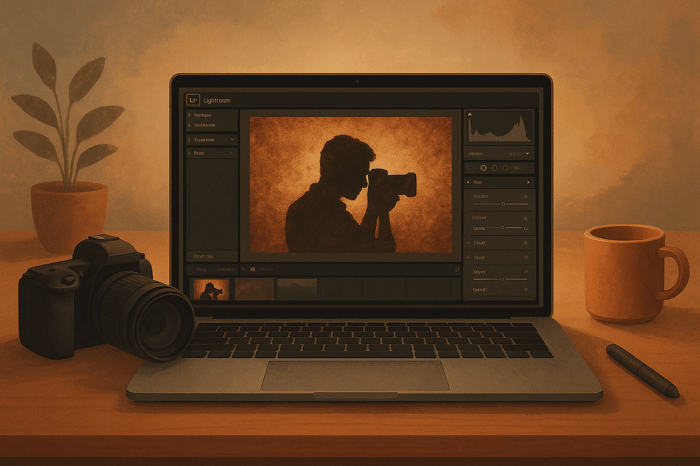
.png)