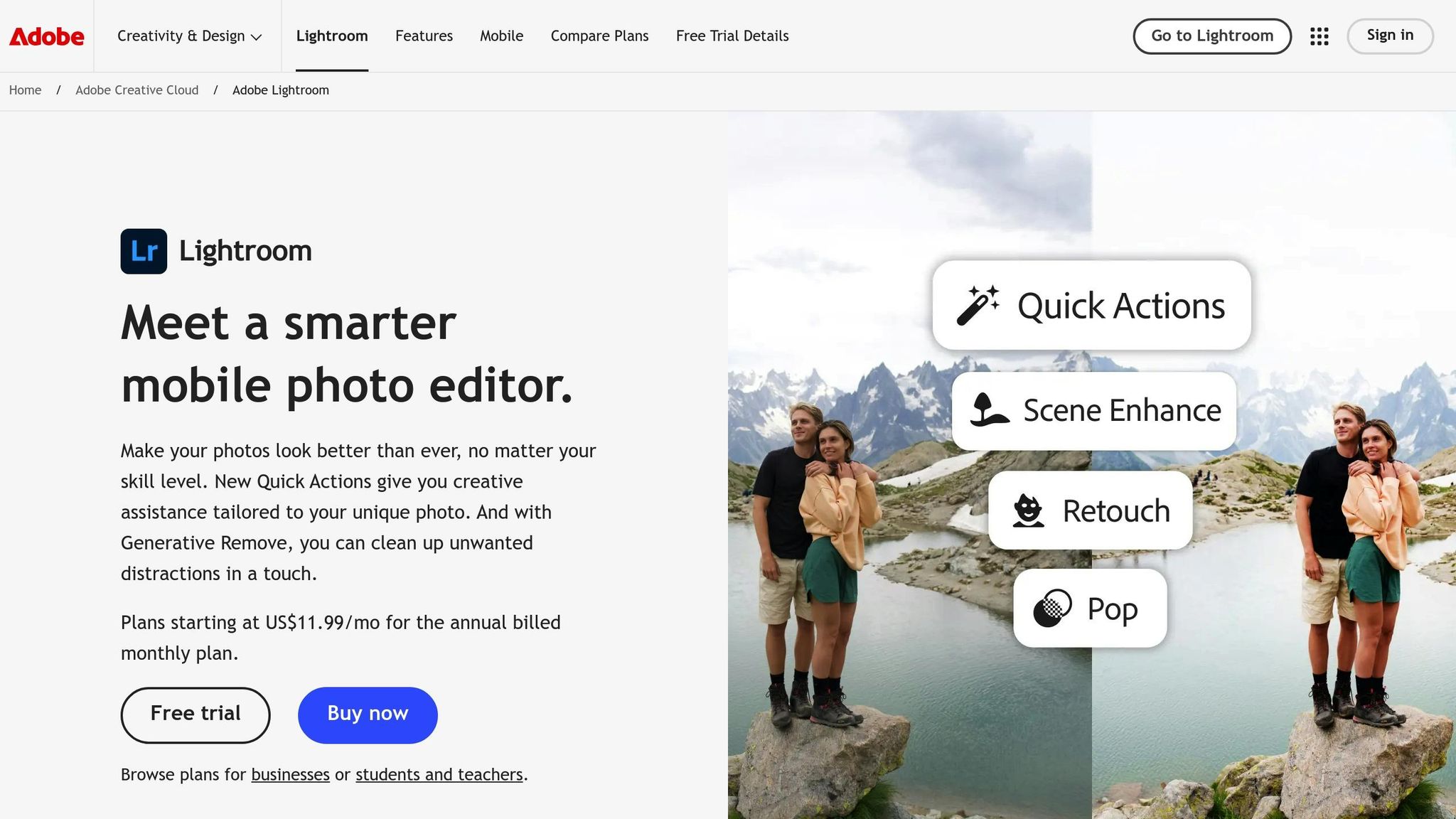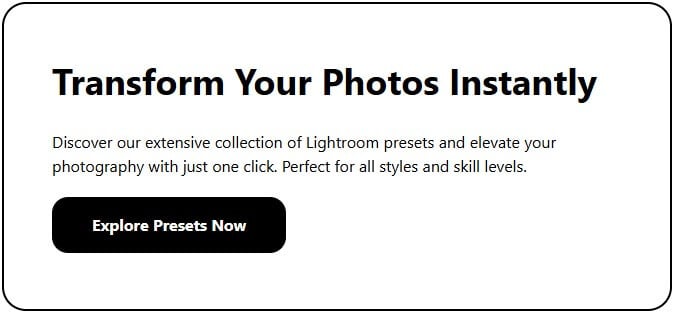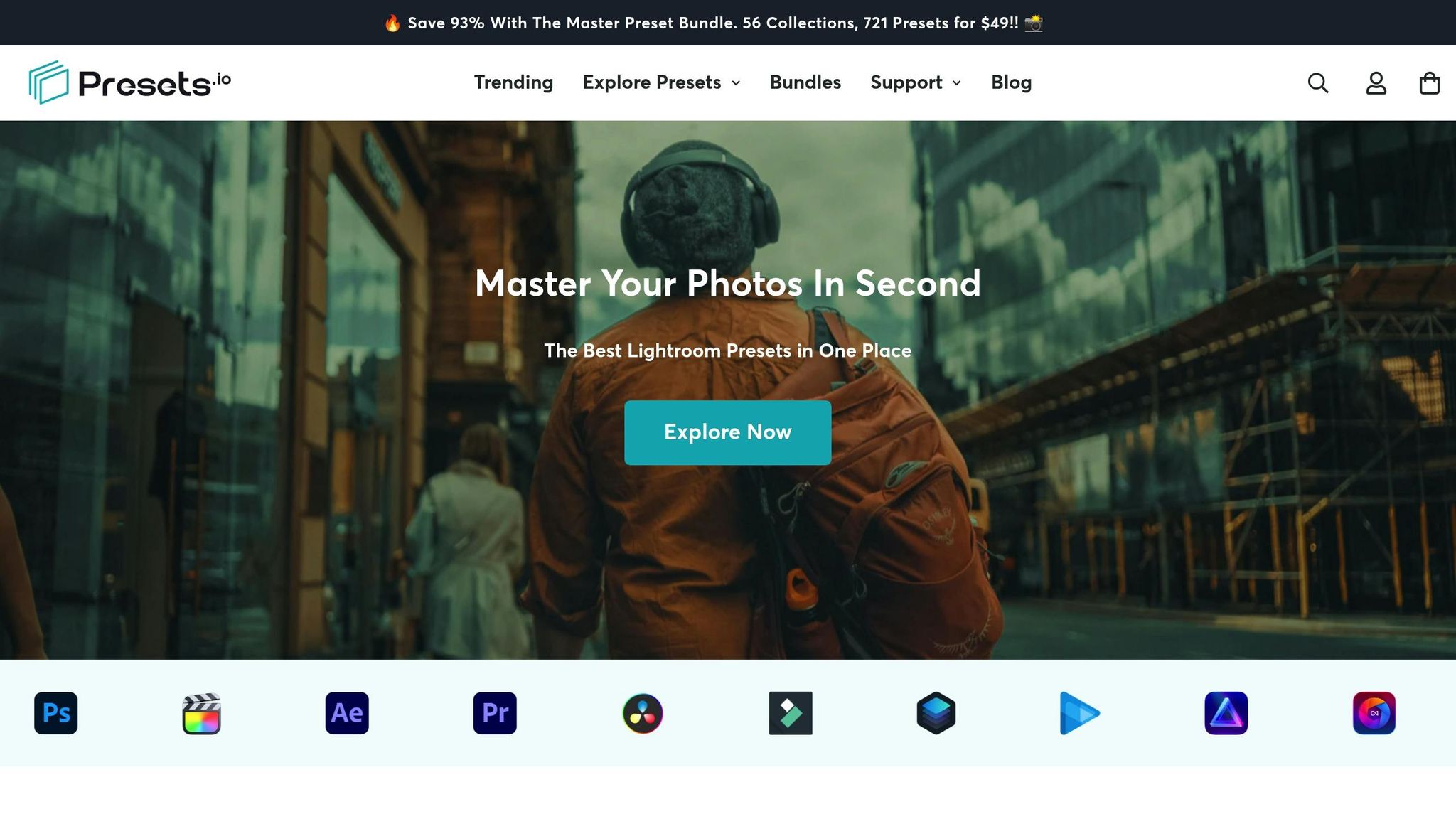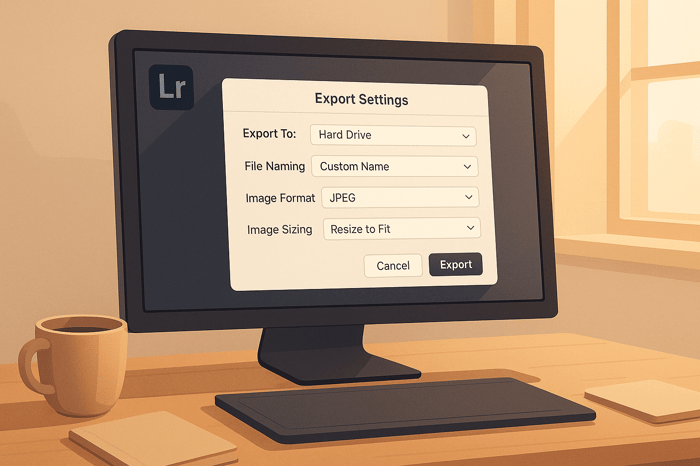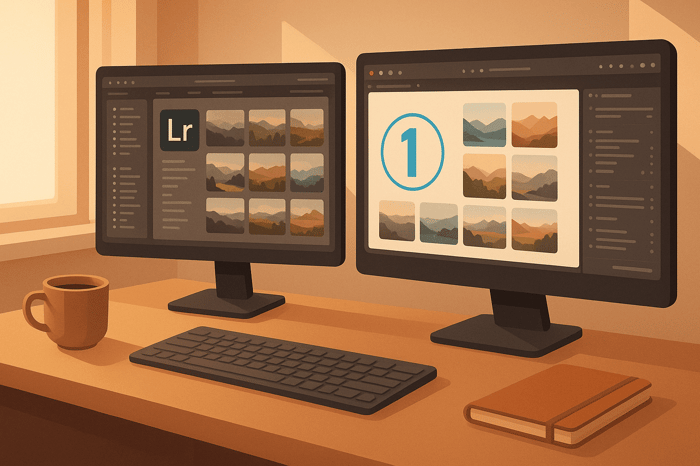Color Harmony Basics in Lightroom
Color harmony is a powerful tool for creating visually appealing photos that evoke emotion and tell a story. Using Lightroom, you can easily apply color theory principles to refine your images. Here’s what you need to know:
- Color Harmony: Combines colors pleasingly using schemes like complementary, analogous, triadic, and split-complementary.
- Lightroom Tools: The HSL/Color Mixer and Color Grading panels allow precise adjustments to hues, saturation, luminance, and tonal ranges.
- Color Wheel: Helps identify colors that naturally work well together for balanced edits.
- Key Techniques:
- Adjust individual colors with the HSL/Color Mixer.
- Add tonal tints using the Color Grading panel.
- Remove unwanted color casts with white balance tools.
- Presets: Save time and maintain consistency by using or creating presets based on color harmony principles.
Mastering these tools and techniques lets you create edits that look polished and resonate with viewers.
Color theory HARMONIES for photographers in Lightroom! #photography #lightroom
Color Wheel Basics and Harmony Types
The color wheel acts as a guide to understanding how colors interact with one another. It visually organizes colors, making it easier to identify natural pairings and striking contrasts. This foundation is especially helpful when working with Lightroom's HSL/Color Mixer and Color Grading panels. By understanding the basics of the color wheel, you can move beyond guesswork and create balanced, visually appealing edits with confidence.
How the Color Wheel Works
The color wheel arranges colors in a circular format, showing the relationships between primary colors (red, blue, yellow), secondary colors (orange, green, violet), and tertiary colors (blends of primary and secondary colors). This arrangement mirrors how our eyes perceive color and how different hues interact with each other.
Colors directly opposite each other on the wheel create strong contrast and high energy, while neighboring colors blend more smoothly and harmoniously. Warm tones like red and orange evoke feelings of energy and passion, while cool hues like blue and green create a sense of calm and relaxation. These associations can help you choose colors that align with the mood or story you want your images to convey.
The beauty of Lightroom’s tools is that you don’t need to memorize complex color theory. The HSL/Color Mixer and Color Grading panels allow you to experiment and adjust colors in real-time, making it easier to explore different relationships and refine your edits.
To make the most of the color wheel, let’s explore four key harmony types that can elevate your photography.
4 Main Color Harmony Types
There are four primary color harmony schemes that photographers often use to enhance their images. Each one creates a specific mood and works well for different kinds of scenes, giving you flexibility in your editing process.
Complementary colors are positioned directly opposite each other on the color wheel. This pairing creates maximum contrast and visual impact, making it ideal for bold and dramatic edits. However, it’s important to balance these colors carefully to avoid overpowering your subject.
Analogous colors are neighbors on the color wheel, typically spanning three to five adjacent hues. These combinations feel naturally cohesive and create a sense of unity in your images. To use this scheme effectively, select one dominant color and let the others act as supporting tones.
Triadic harmony involves three colors that are evenly spaced around the color wheel. This approach creates vibrant and dynamic combinations without the intensity of complementary schemes. Typically, one color will dominate while the other two serve as accents.
Split-complementary schemes provide a softer alternative to complementary pairings. Instead of using the direct opposite color, you choose one color and pair it with the two hues adjacent to its complement. This method maintains contrast while reducing visual tension.
| Harmony Type | Description | Best For | Example |
|---|---|---|---|
| Complementary | Colors directly opposite on the wheel | High contrast, dramatic impact | Blue-purple & yellow-orange |
| Analogous | 3–5 neighboring colors | Peaceful, unified feeling | Red, orange, yellow |
| Triadic | Three evenly spaced colors | Vibrant but balanced | Red-purple, yellow-orange, blue-green |
| Split-Complementary | One color plus the two adjacent to its complement | Contrast with less tension | Blue-purple, yellow, orange |
Each of these harmony types serves a different purpose in photography. Complementary colors are perfect for dramatic portraits or bold landscapes. Analogous schemes shine during golden hour or in intimate, atmospheric scenes. Triadic arrangements bring energy and balance, making them great for lifestyle or travel photography. Split-complementary schemes, on the other hand, offer a more subtle way to introduce contrast without overwhelming the composition.
Lightroom Tools for Color Harmony
Lightroom provides two key panels for managing and refining color harmony: HSL/Color Mixer and Color Grading. These tools are designed to work together, helping you achieve various harmony types, whether you're aiming for complementary contrast or a seamless analogous look. Let’s break down how each panel operates and how they can elevate your color editing.
HSL/Color Mixer Panel
The HSL/Color Mixer panel is the go-to tool for tweaking individual colors in your photos. Starting with Lightroom version 13.0, Adobe renamed the HSL panel to Color Mixer, though the functionality remains unchanged. This panel allows you to adjust eight distinct colors - red, orange, yellow, green, cyan, blue, purple, and magenta.
Here’s how the sliders work:
- Hue sliders let you shift colors around the color wheel.
- Saturation sliders control the intensity of each color.
- Luminance sliders adjust the brightness of colors without altering their hue or saturation.
This level of control lets you make precise adjustments, ensuring a natural look that aligns with your chosen harmony scheme.
"HSL controls hue, saturation, and luminance while the Color Grading panel allows you to target luminance values, shadows, mid-tones, and highlights in the photo." - Yatharth Gupta, Author, Kolari Vision
For example, if you're working with a warm, analogous color palette, you might boost the saturation of reds and oranges while toning down competing hues like blue. Here's a practical example of HSL adjustments for an outdoor portrait, showcasing how subtle tweaks can enhance harmony:
| Color | Hue | Saturation | Luminance |
|---|---|---|---|
| Red | -25 | +20 | +55 |
| Orange | -5 | +1 | +20 |
| Yellow | -30 | +2 | |
| Green | +45 | -20 | -15 |
| Aqua | +5 | -25 | |
| Blue | -15 | -15 | |
| Purple | -20 | +5 |
In this example, the adjustments enhance skin tones (red and orange) while muting colors like green and blue, creating a cohesive palette that naturally draws attention to the subject.
Once you’ve fine-tuned existing colors, the Color Grading panel can take your edits a step further by introducing new tones.
Color Grading Panel
The Color Grading panel builds on the precision of HSL adjustments by allowing you to add custom color tints to your photos. Replacing the older Split Toning feature, this tool offers expanded control, targeting highlights, midtones, and shadows individually.
Each tonal range is represented by a color wheel, where you can select the hue and intensity you’d like to apply. Moving closer to the center of the wheel reduces the intensity of the color effect. For added precision, you can hold the 'Command' (Mac) or 'Ctrl' (Windows) key to lock hues, and the 'Shift' key to control intensity.
Additional sliders enhance flexibility:
- The Blending slider determines how smoothly highlights, midtones, and shadows transition into one another. Higher values create smoother overlaps, while lower values maintain distinct separations.
- The Balance slider shifts the overall effect toward either shadow or highlight adjustments, depending on your preference.
For example, you might add warm orange tones to the highlights and cool blue tones to the shadows, creating a complementary color scheme that adds depth and dimension to your photo.
The key difference between these panels lies in their scope. The HSL/Color Mixer panel works exclusively with the colors already present in your image, while the Color Grading panel allows you to introduce entirely new tones. Together, they form a powerful duo: HSL refines existing colors, and Color Grading ties the palette together with consistent tones across your image's tonal range.
Step-by-Step Color Harmony Techniques
To create harmonious and visually appealing images in Lightroom, follow a step-by-step approach: start by refining hues, add tonal tints for balance, and finish by removing disruptive color casts. This sequence ensures precision and consistency in your edits.
Adjusting Colors with HSL/Color Mixer
The HSL/Color Mixer panel is your go-to tool for fine-tuning individual colors without altering the entire image. Begin by examining the colors in your photo - identify any hues that clash with your desired palette or appear overly vivid. The Targeted Adjustment tool simplifies this process: click the circular icon next to Hue, Saturation, or Luminance, then hover over your image and drag directly to adjust specific colors.
Here’s a breakdown of how each adjustment works:
- Hue adjustments: Shift colors along the color wheel. For instance, you can tweak green foliage toward blue-green to better complement warm skin tones.
- Saturation adjustments: Control how vivid each color appears. Unlike the global Saturation and Vibrance sliders in the Basic panel, the Color Mixer lets you target specific colors for more precise edits.
- Luminance adjustments: Adjust the brightness of individual colors without changing their hue or saturation. This is especially helpful in portraits, where you can brighten skin tones by increasing the luminance of reds and oranges while toning down distracting colors like greens or blues.
"Mastering the HSL panel gives you precise control over your image's colors, allowing you to enhance mood, refine tones, and create a signature editing style".
After fine-tuning with the HSL panel, move on to unify the image’s tones using the Color Grading panel.
Balancing Tones with Color Grading
The Color Grading panel adds a polished, cohesive feel to your photos by introducing consistent color tints across shadows, highlights, and midtones. This step should come after completing adjustments in the Basic, Tone Curve, and HSL/Color Mixer panels.
The panel features four color wheels: one each for shadows, highlights, midtones, and global adjustments. Use the outer circle to select a hue and the inner circle to control saturation. You can also adjust luminance for each tonal range using the slider below each wheel, allowing you to darken or brighten specific areas [9,28]. Additional sliders let you manage how highlights, midtones, and shadows blend together, as well as the overall balance of the color grading effect.
"Color grading involves enhancing a photo's visual impact and depicting a particular mood" - Yatharth Gupta.
Remember, subtlety is key: small, intentional adjustments often look more professional than bold changes. If needed, you can reset your edits by double-clicking on "Adjust" at the top of the panel.
Once your tones are balanced, address any unwanted color tints to ensure a clean and natural look.
Removing Unwanted Color Casts
Neutral tones provide the perfect base for achieving color harmony. However, color casts - unwanted tints caused by lighting, camera settings, or time of day - can disrupt your photo’s natural look.
Lightroom offers three tools to correct color casts:
- Temp and Tint sliders: Adjust the overall color temperature by moving the Temp slider to the left for cooler tones or to the right for warmer tones. Use the Tint slider to counteract green or magenta tints.
- White Balance presets: For a quick fix, select "Auto" from the White Balance drop-down menu and let Lightroom determine the best settings.
- White Balance Selector (eyedropper tool): For precise corrections, click the eyedropper icon and select a neutral gray area in your photo.
For maximum flexibility, always shoot in RAW format, which retains more data and allows for easier white balance adjustments. With color casts removed, you’ll have a clean foundation to apply your HSL and Color Grading adjustments seamlessly.
Using Presets for Color Harmony
Lightroom presets can be a game-changer for photographers looking to streamline their editing process. These pre-made adjustment sets are designed to enhance your workflow by offering carefully crafted color combinations based on proven harmony principles. They’re like having a professional guide to kickstart your edits.
How Presets Help with Color Harmony
Presets are an excellent tool for achieving consistent color harmony across your photos. Whether you're editing a wedding album, working on a portfolio, or creating a cohesive brand identity, presets ensure your images maintain a unified look. For example, they help you highlight your subject by using complementary colors drawn from their clothing, hair, or eyes, making them stand out effortlessly.
Beyond speeding up your editing, presets can also teach you the art of color balance. They demonstrate how professional adjustments in settings like HSL (Hue, Saturation, and Luminance), Color Grading, and Tone Curve create visually appealing results. As Nathan Darma from Darma Photography explains:
"Lightroom presets are essentially pre-configured sets of editing adjustments designed to streamline and enhance the post-processing workflow for digital photographs".
Using presets doesn’t mean you’re stuck with a one-size-fits-all approach. They serve as a starting point, giving you a solid foundation to build upon. From there, you can tweak HSL sliders, refine color grading, or adjust the tone curve to align with your creative vision. This balance between efficiency and customization allows you to maintain both speed and precision.
To ensure your edits hit the right notes of color harmony, it’s helpful to compare your image with a color palette regularly. This simple step keeps your preset-based adjustments aligned with your desired aesthetic across an entire collection of photos.
Presets.io: Professional Preset Collections
For those looking to take their edits to the next level, Presets.io offers a range of Lightroom presets designed to deliver stunning results. Their collections cover aesthetic, cinematic, and vintage styles, all crafted to embody principles of color harmony. These presets are ready to use right out of the box, providing a reliable foundation for various photography genres.
Pricing is accessible too, with individual collections typically priced at $27.00 and occasional sales dropping them to $12.00. For those seeking a comprehensive package, the Master Preset Bundle is available for $49.
What sets high-quality presets apart is their ability to create sophisticated effects, like split toning. This technique applies separate tints to an image’s highlights and shadows, producing a polished and nuanced look. Achieving such results manually would require significant time and effort, but presets make it remarkably simple.
These professional-grade presets cater to all kinds of photography - from portraits and landscapes to street and commercial work. Each collection emphasizes specific types of color harmony, such as complementary, analogous, or triadic schemes, giving you the tools to match your creative goals.
As Mango Street puts it:
"Using presets allows for consistency in your photography style, speeds up your editing process, and eliminates the guesswork involved in adjustments".
Conclusion: Color Harmony Skills in Lightroom
Mastering color harmony in Lightroom takes your edits from ordinary to eye-catching. The human eye is naturally drawn to pleasing color combinations, making this skill essential for creating images that truly resonate with viewers.
The journey begins with understanding the tools Lightroom offers. Start by exploring the HSL panel to tweak individual colors, then move to the Color Grading panel to refine the mood and tone of your image. Grasping these tools is the foundation for developing your own unique editing style.
Regular practice is key to sharpening your ability to identify and adjust color relationships. Begin by creating a color palette that aligns with your vision before diving into edits. Use this palette as a reference throughout the process, ensuring consistency. By removing colors that clash with your intended look before making enhancements, you can avoid the common mistake of oversaturation while still achieving vibrant, balanced results. This systematic approach not only improves your workflow but also enhances the emotional pull of your images.
Color harmony goes beyond technical adjustments - it’s about creating an emotional connection. As Misty Jones Photography aptly puts it:
"Color harmony is more than just a technical aspect of photography; it is a fundamental element that can transform a simple snapshot into a compelling piece of art."
FAQs
How do I use the color wheel in Lightroom to create visually balanced edits?
To make the most of the color wheel in Lightroom, start by tweaking the midtones, highlights, and shadows to bring out the hues you want. For instance, shifting the midtones toward blue and the highlights toward orange can create a visually striking balance. The color wheel also lets you play with complementary colors (those opposite each other on the wheel) or analogous colors (those side by side) to craft a harmonious and mood-enhancing look for your photos.
Use the sliders on the color wheel to fine-tune your adjustments and achieve a polished, cohesive style. With some practice, these tools can help you transform your photo edits into something more vibrant and engaging.
What’s the difference between the HSL/Color Mixer and the Color Grading panel in Lightroom?
The HSL/Color Mixer in Lightroom gives you the power to fine-tune specific colors by adjusting their hue, saturation, and luminance. Want to make the blue in a sky pop or dial back an overly bright red? This tool is your go-to for precise, targeted edits.
Meanwhile, the Color Grading panel is all about setting the mood. It lets you tweak the shadows, midtones, and highlights to craft a unified color atmosphere. Whether you're going for a dramatic vibe or a soft, cinematic feel, this panel helps you shape the overall tone of your image.
So, if you're looking to perfect individual colors, stick with the HSL/Color Mixer. For mood-driven, artistic adjustments, head to the Color Grading panel.
How can Lightroom presets help achieve consistent color harmony across multiple photos?
Lightroom presets are an excellent way to maintain consistent color tones across a series of photos. With just one click, you can apply a preset to bring uniformity to your editing style, ensuring that hues, tones, and color balance align perfectly throughout your collection. This is particularly handy for crafting a polished look in portfolios, social media feeds, or themed projects.
Not only do presets save you a significant amount of time, but they also streamline the editing process. This frees you up to focus on the creative aspects of your work while still achieving polished, professional results. If you're aiming for seamless and visually appealing edits, explore presets specifically designed to refine and unify color harmony.


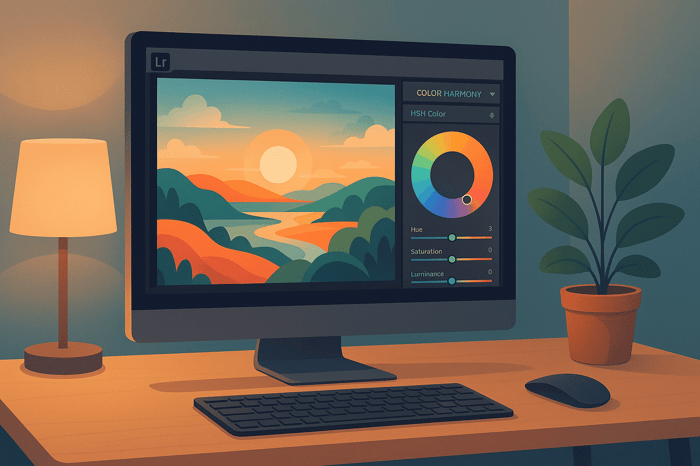
.png)