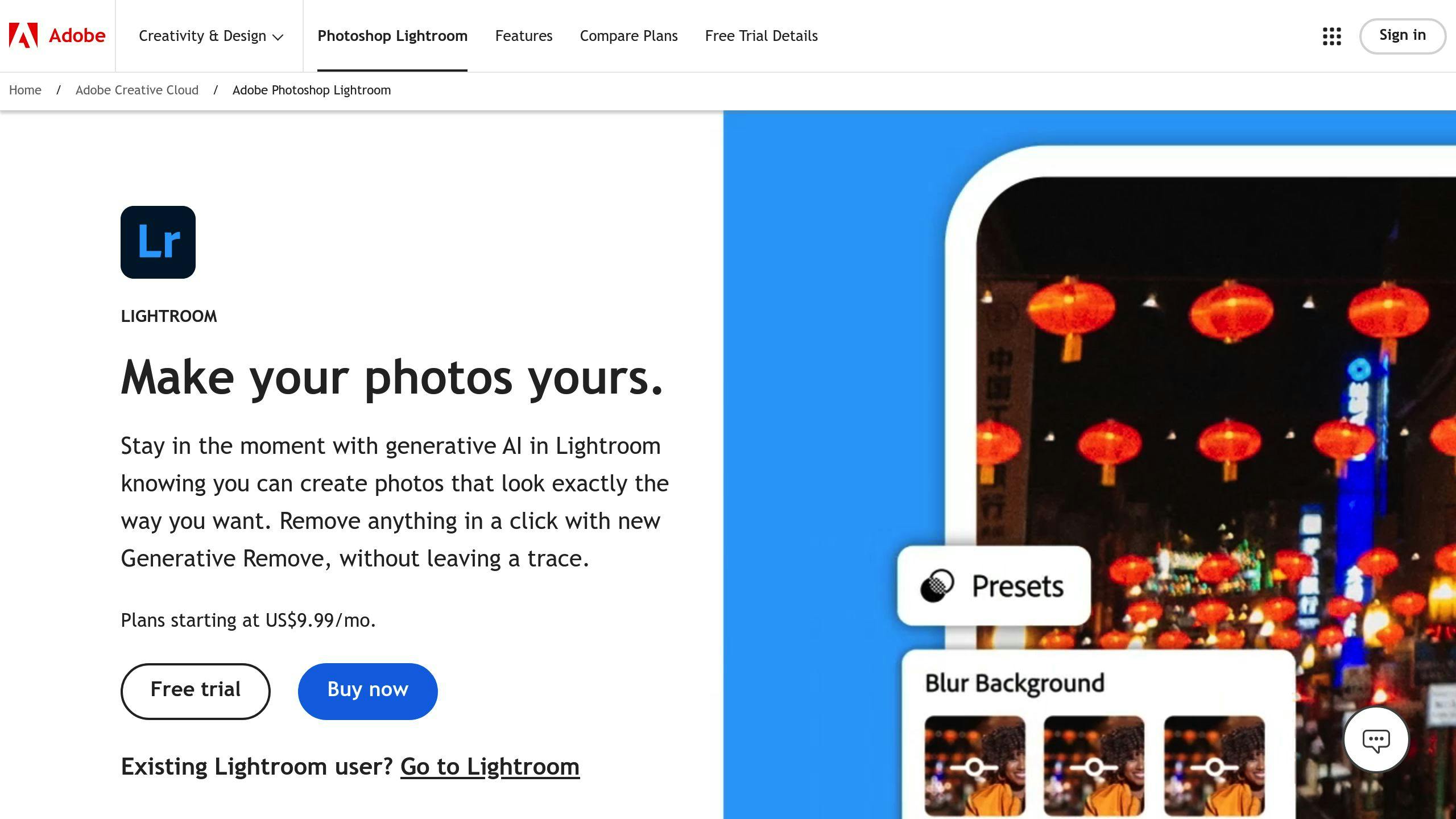Top 10 Lightroom Presets Every Beginner Photographer Should Try
Lightroom presets are one-click tools that simplify photo editing for beginners. They adjust brightness, contrast, and color, helping you achieve professional results quickly. Here are the top 10 beginner-friendly presets to try:
- Golden Hour Preset: Adds warm, glowing tones to sunrise and sunset shots.
- Blues Preset: Enhances natural blues in skies and water for calm, cool vibes.
- Natural Preset: Subtle adjustments for balanced, realistic photos.
- Majestic Landscape Preset: Boosts textures and colors in dramatic outdoor scenes.
- Must-Have Presets Collection: Versatile options for portraits, urban, and lifestyle shots.
- Earth Tone Preset: Highlights warm browns and greens for nature photography.
- Cinematic Preset: Creates moody, film-inspired edits with deep contrast.
- Vintage Preset: Mimics classic film styles with muted tones and added grain.
- Film Look Preset: Blends analog textures with modern polish.
- Aesthetic Preset: Soft pastel tones for lifestyle and social media photos.
Lightroom presets save time, maintain consistency, and are easy to customize. Use them to learn editing basics, refine your style, and make your photos stand out.
Learn to make the BEST Lightroom presets!
1. Golden Hour Preset
If you're new to editing and want to capture the magic of golden hour lighting, the Golden Hour Preset makes it simple. This preset adds a warm, inviting glow to your sunrise and sunset photos, making it ideal for both portraits and landscapes.
In portrait photography, it gives skin tones a soft, radiant look, mimicking the natural light of golden hour. By tweaking the white balance and exposure, it creates that warm, dreamy vibe often sought after in portrait sessions.
For landscape photography, it enhances warmth, brings out details in highlights and shadows, and adds striking contrast to your scenery.
To fine-tune the preset:
- Adjust exposure slightly (+0.2 to +0.5) and warm up the white balance a bit.
- Lower highlights to keep cloud details intact and lift shadows for balanced contrast.
- Use the HSL sliders and tone curve to refine the overall look.
For landscapes, pair this preset with Lightroom's graduated filter tool. This helps balance bright skies with darker foregrounds, keeping edits natural while boosting the warmth.
The Golden Hour Preset is a great starting point for creating polished, professional-looking edits. Experimenting with the tone curve - like adding gentle S-curves - can further enhance contrast without losing the preset's signature glow [1][2][3].
2. Blues Preset
The Blues Preset brings out the natural blues in skies and water, creating a calm and soothing vibe. It’s perfect for seascapes, coastal shots, and photos taken during overcast skies or the blue hour.
This preset is easy to use, making it a great starting point for editing blue tones without needing advanced skills. The cool tones also pair beautifully with warmer elements, like sunset clouds or sandy beaches, creating eye-catching contrasts.
Here’s how to fine-tune your results:
- Adjust exposure and contrast to balance highlights and shadows.
- Use the HSL panel to tweak blue and aqua sliders for more precise control over water and sky tones.
- Fine-tune white balance to emphasize the blues.
For more targeted edits in the HSL panel:
- Hue: Slightly adjust blue tones (+/-10 points).
- Saturation: Manage color intensity (40-60%).
- Luminance: Control brightness (30-50%).
This preset works especially well for:
- Ocean landscapes
- Mountain views with big skies
- Winter scenes
For the best results, use the before/after view to keep your edits natural. Shooting in RAW gives you more flexibility to refine the preset and achieve your ideal look.
While the Blues Preset focuses on serene, cool tones, the next preset shifts gears to highlight natural, balanced colors for a timeless feel.
3. Natural Preset
The Natural Preset is an excellent starting point for beginners. It simplifies photo editing by improving images subtly, avoiding an overprocessed look. It’s ideal for achieving realistic results, as it adjusts brightness, contrast, and color accuracy to create a balanced and natural appearance.
Here are some suggested settings to bring out natural lighting, detail, and texture:
| Parameter | Suggested Range |
|---|---|
| Exposure | -0.3 to +0.3 |
| Contrast | +10 to +30 |
| Clarity | +5 to +15 |
| Vibrance | +10 to +20 |
This preset shines in challenging lighting conditions, maintaining accurate skin tones and enhancing natural details without making the edits look artificial. It’s versatile enough to work across different photography styles.
For the best results, focus on adjustments in Lightroom’s Basic panel. Fine-tune Exposure and Contrast, and tweak Highlights and Shadows to retain details in both bright and dark areas. Use the before-and-after view (press \ in Lightroom) to ensure your edits stay true to a natural look.
The Natural Preset is a great base for minimal edits. While it emphasizes subtle adjustments, the next preset is designed for more dramatic transformations, especially in landscape photography.
4. Majestic Landscape Preset
The Majestic Landscape Preset is designed to elevate outdoor photography by highlighting dramatic scenery and enhancing natural details. It sharpens textures, deepens earthy tones, and balances contrast to create visually striking landscapes.
| Adjustment Area | Effect | Recommended Usage |
|---|---|---|
| Detail Enhancement | Sharpens textures | Mountains, rock formations, foliage |
| Color Vibrancy | Enriches natural tones | Sunsets, forests, water bodies |
| Contrast Balance | Enhances depth perception | Wide-angle shots, dramatic vistas |
This preset works best for scenes like mountain ranges, dense forests, or expansive views, especially when paired with wide-angle shots. Start with a well-exposed photo and use the HSL sliders to refine specific colors for a polished result.
To avoid overdoing it, keep saturation and contrast adjustments subtle for a natural look. For sunset shots, emphasize golden tones while maintaining a balanced color palette.
The preset adapts well to different lighting conditions, ensuring balanced exposure and preserving details in both highlights and shadows. Whether you're shooting in the morning, afternoon, or during golden hour, it helps bring out the best in your landscapes. If your frame includes architectural elements or cityscapes, tone down some effects to keep structural details intact.
While this preset is tailored for outdoor scenes, the next one offers a broader range of options for different photography styles. Stay tuned!
5. Must-Have Presets Collection
The Must-Have Presets Collection is a versatile toolkit that caters to various photography styles, making it a great choice for beginners who want to elevate their photos across different genres.
| Photography Style | Key Adjustments | Ideal Use |
|---|---|---|
| Portrait | Balanced skin tones | Indoor and outdoor portraits |
| Lifestyle | Warm golden tones | Social media and casual photography |
| Urban | Orange glow | Architecture and street scenes |
| Nature | Enhanced color vibrancy | Landscapes and outdoor shots |
For example, the AO Lifestyle preset is perfect for lifestyle shots taken during golden hour, delivering warm tones and natural skin colors for polished results. Meanwhile, City Streets v2 adds an orange glow that makes urban architecture and street scenes pop with energy and depth.
Key Features of This Collection
- Color Temperature: Adjusts warmth to suit different lighting conditions.
- HSL Sliders: Allows you to fine-tune specific colors for more control.
- Tone Curves: Adds contrast and depth for a professional finish.
These presets are compatible with both desktop and mobile versions of Lightroom, making photo editing smooth and accessible. Many creators also include tutorials and FAQs to help beginners tweak their edits with confidence.
If you're just starting, there are plenty of free presets available online. These allow you to experiment and find your editing preferences without spending money upfront.
While this collection covers a wide range of styles, the next preset set focuses on earthy tones, perfect for creating a natural and organic look.
6. Earth Tone Preset
The Earth Tone Preset zeroes in on earthy hues like warm browns, rich greens, and subtle textures, making it a go-to for outdoor photography enthusiasts.
| Scene Type | Color Adjustments | Ideal For |
|---|---|---|
| Forest Landscapes | Deep greens, bark textures | Nature trails, woodlands |
| Desert Scenes | Warm sand tones, rocky hues | Arid landscapes |
| Mountain Vistas | Rich browns, atmospheric depth | Alpine scenery |
| Wildlife Settings | Natural fur tones, habitat colors | Animal photography |
As with other presets, shooting in RAW gives you more control for fine-tuning. This preset shines in soft, natural lighting conditions like early mornings or during the golden hour.
Key Adjustments
This preset refines:
- Warmth and color balance
- Earthy tones through the HSL panel
- Texture clarity for added natural detail
Pro-Level Usage
Apply this preset with a light touch and gradually increase intensity to keep the image looking natural. It’s particularly helpful for balancing shadows and highlights in challenging lighting conditions, ensuring your shots retain depth and detail.
Technical Tips
To get the most out of this preset:
- Set your white balance to 'Daylight' and keep ISO low
- Aim for balanced exposure to enhance earthy tones effectively
- Use the HSL panel for precise tweaks to specific colors
This preset is a great tool for nature photographers looking to step up their editing game. It works beautifully on its own but also serves as a strong starting point for more advanced edits.
While the Earth Tone Preset focuses on natural hues, the next preset turns up the drama with cinematic effects. Stay tuned.
7. Cinematic Preset
The Cinematic Preset turns everyday photos into visually striking stories by tweaking tone, contrast, and color grading. It’s a great choice for those wanting to explore moody, film-inspired edits that add emotion and depth to their images.
Key Features
| Adjustment Type | Effect | Best For |
|---|---|---|
| Tone Curve | Deep shadows, bright highlights | Adding dramatic depth |
| Color Grading | Film-like, moody tones | Emotional storytelling |
| Contrast | Sharper definition | Highlighting subjects |
| Exposure | Balanced highlights | Preserving bright-area details |
Best Shooting Conditions
To get the most out of this preset, aim to shoot in:
- Low light or golden hour for soft, dramatic lighting
- Scenes with natural contrast
- Situations featuring strong interplay between light and shadow
Tips for Refining Your Edits
Mastering this preset requires careful tweaks:
- Start with exposure adjustments to keep shadow and highlight details intact.
- Tweak the tone curve to boost contrast without losing too much detail in the blacks.
- Refine color grading to ensure skin tones look natural, especially for portraits.
- Use clarity sparingly to avoid an overly processed look.
Technical Tips
When planning to use the Cinematic Preset:
- Use the lowest ISO possible to reduce noise.
- Set white balance accurately to maintain consistent tones.
This preset works wonderfully for urban, portrait, and street photography.
Taking It a Step Further
For advanced results, combine the preset with targeted adjustments:
- Radial filters can draw attention to your subject by subtly enhancing light.
- Graduated filters add drama to skies or backgrounds.
While the Cinematic Preset is all about drama and storytelling, the next preset shifts gears, offering a nostalgic, vintage-inspired vibe.
8. Vintage Preset
The Vintage Preset gives your digital photos a timeless look by mimicking the unique qualities of classic film photography. It's an easy way for beginners to experiment with vintage-style editing, especially for portraits and lifestyle shots.
Key Adjustments
| Parameter | Effect | Purpose |
|---|---|---|
| Color Saturation | Lowered | Produces muted, retro-like tones |
| Grain | Slightly increased | Replicates the texture of film |
| Contrast & Warmth | Softened and warmed | Evokes an aged, nostalgic atmosphere |
Best Shooting Conditions
This preset works best when used in:
- Soft, natural lighting
- Portraits with simple, neutral backgrounds
Tips for Fine-Tuning
To make your photos look more authentically vintage:
- Color Balance: Start with the preset and adjust the temperature slider to keep skin tones looking natural, especially in portraits.
- Grain: Use less grain for larger images to avoid overpowering the effect.
For extra flair, try:
- Adding warmth to highlights with split toning.
- Using subtle vignettes to guide the viewer's focus.
Technical Tips
Before applying the Vintage Preset, keep these in mind:
- Always shoot in RAW format to give yourself more editing options.
- For bright outdoor shots, neutral density filters can help manage exposure.
The Vintage Preset brings a nostalgic charm to your photos, but if you're looking for a more modern twist on film aesthetics, the next preset might be what you’re after.
9. Film Look Preset
The Film Look Preset brings the charm of vintage film into the digital age, offering analog-inspired textures and tones with a polished, modern finish. It mimics the feel of professional film stocks while keeping a contemporary edge.
Key Features
| Feature | Description |
|---|---|
| Tone Curve | Boosts depth by enhancing shadows and highlights |
| Color Balance | Delivers a warm, film-like color palette |
| Grain Structure | Adds fine texture for a film stock appearance |
| Contrast Range | Provides subtle contrast tweaks for balance |
Ideal Uses
This preset is perfect for:
- Portraits: Produces soft transitions and flattering skin tones.
- Urban & Conceptual Shots: Brings a timeless, moody feel to street or creative photography.
- Landscapes: Enhances textures while keeping natural colors intact.
Tips for Best Results
- Use the HSL sliders and tone curves to fine-tune contrast and preserve natural tones.
- Adjust grain levels depending on the final output - lighter for large prints, stronger for digital platforms like social media.
Advanced Adjustments
To push the film effect further, experiment with split toning and color calibration. Focus on:
- Split Toning: Fine-tune the balance between highlights and shadows.
- Calibration: Adjust base colors to perfect the overall tone.
- Texture: Selectively enhance surface details for added depth.
The Film Look Preset is all about channeling the essence of analog photography. Up next, we’ll explore a preset designed for clean, modern edits with a unified visual style.
10. Aesthetic Preset
The Aesthetic Preset is perfect for creating soft pastel tones, making it a go-to for lifestyle, fashion, and product photography. It features muted colors, reduced contrast, and warm tones that work well across various lighting conditions, especially for Instagram-worthy shots.
Key Characteristics
| Feature | Effect |
|---|---|
| Tone Balance | Soft, muted colors with pastel highlights |
| Contrast Level | Reduced for a dreamy, gentle appearance |
| Color Palette | Warm tones suited for social media visuals |
| Light Balance | Bright highlights with intact shadow detail |
Why It Stands Out
This preset is ideal for creating a unified and polished look for photos, whether you're shooting in natural light or a controlled studio environment. Unlike Vintage or Film Look presets, it focuses on pastel tones and a sleek, modern vibe that’s perfect for branding and social media content.
How to Get the Best Results
To fine-tune your photos:
- Adjust exposure, contrast, and HSL sliders to keep the pastel tones soft and balanced.
- Use selective editing tools to sharpen specific areas or subtly blur backgrounds for added depth.
- Pay attention to skin tones to ensure they stay natural while achieving the dreamy, polished look.
Advanced Techniques
Take your edits to the next level with these methods:
- Apply precise sharpening to make your subject stand out.
- Use background softening for a more ethereal feel.
- Balance exposure carefully to maintain consistency across your shots.
With these tips, you can make the most of the Aesthetic Preset and achieve a cohesive, visually pleasing style for your photography.
How to Use and Adjust Lightroom Presets
Using Lightroom presets can simplify your editing process and help you achieve polished results. Here's how to make the most of them while tailoring edits to match your style.
Applying Lightroom Presets
Head to the Develop tab in Lightroom to start. Hover over presets in the side panel to preview their effects before deciding which one to apply.
Basic Adjustment Workflow
Once you've applied a preset, fine-tune it to suit your photo. Here's a quick guide to essential adjustments:
| Adjustment Step | Purpose | Key Controls |
|---|---|---|
| Preview and Adjust | Check the effect and tweak it | Hover over presets, Exposure, Contrast, Highlights |
| Color Tuning | Refine colors and balance | White Balance, HSL sliders |
| Detail Work | Add sharpness and reduce noise | Clarity, Sharpening, Noise |
Refining Lightroom Presets for Better Results
After applying Lightroom presets, tweak global settings like Exposure, Contrast, and Highlights to match your photo's lighting. For more precision, use tools like the tone curve and HSL sliders. Pay close attention to skin tones for portraits and ensure accurate colors in landscape shots.
Creating Your Own Presets
Want to save your custom adjustments? Click 'New Preset,' choose the settings you want to include, and save it. This lets you build a personalized library of presets that reflect your photography style [6].
Using Lightroom Presets Across Devices
To use presets on both desktop and mobile, ensure they are in a compatible format [3].
Tips for Working with Lightroom Presets
- Make small adjustments first and build up gradually.
- Aim for edits that look natural and not overdone.
- Focus on enhancing the preset's original effect without overwhelming the photo [4].
Conclusion
Lightroom presets have made photo editing much easier for beginners, offering a great way to learn the basics without feeling overwhelmed.
As professional photographer AndrewOptics puts it, "Presets can dramatically reduce your editing time while giving your photos a great starting point" [3].
These Lightroom presets offer plenty of flexibility. Whether you're working with RAW or JPEG files, they can be adjusted to match your creative vision [5]. From the warm hues of the Golden Hour preset to the bold effects of the Cinematic preset, they provide a solid foundation for developing your style and improving your editing techniques.
By tweaking and experimenting with these Lightroom presets, you'll gain a deeper understanding of how different settings impact your photos. This hands-on learning helps you build confidence and a consistent style. Think of Lightroom presets as a jumping-off point for your creativity - not the final step. Over time, you'll find they naturally guide you toward more advanced editing.
Dive into these presets, make adjustments that feel right to you, and trust your creative instincts. With these ten presets, you're equipped to turn your photos into striking visual stories. Start experimenting and see where your creativity takes you!



.png)