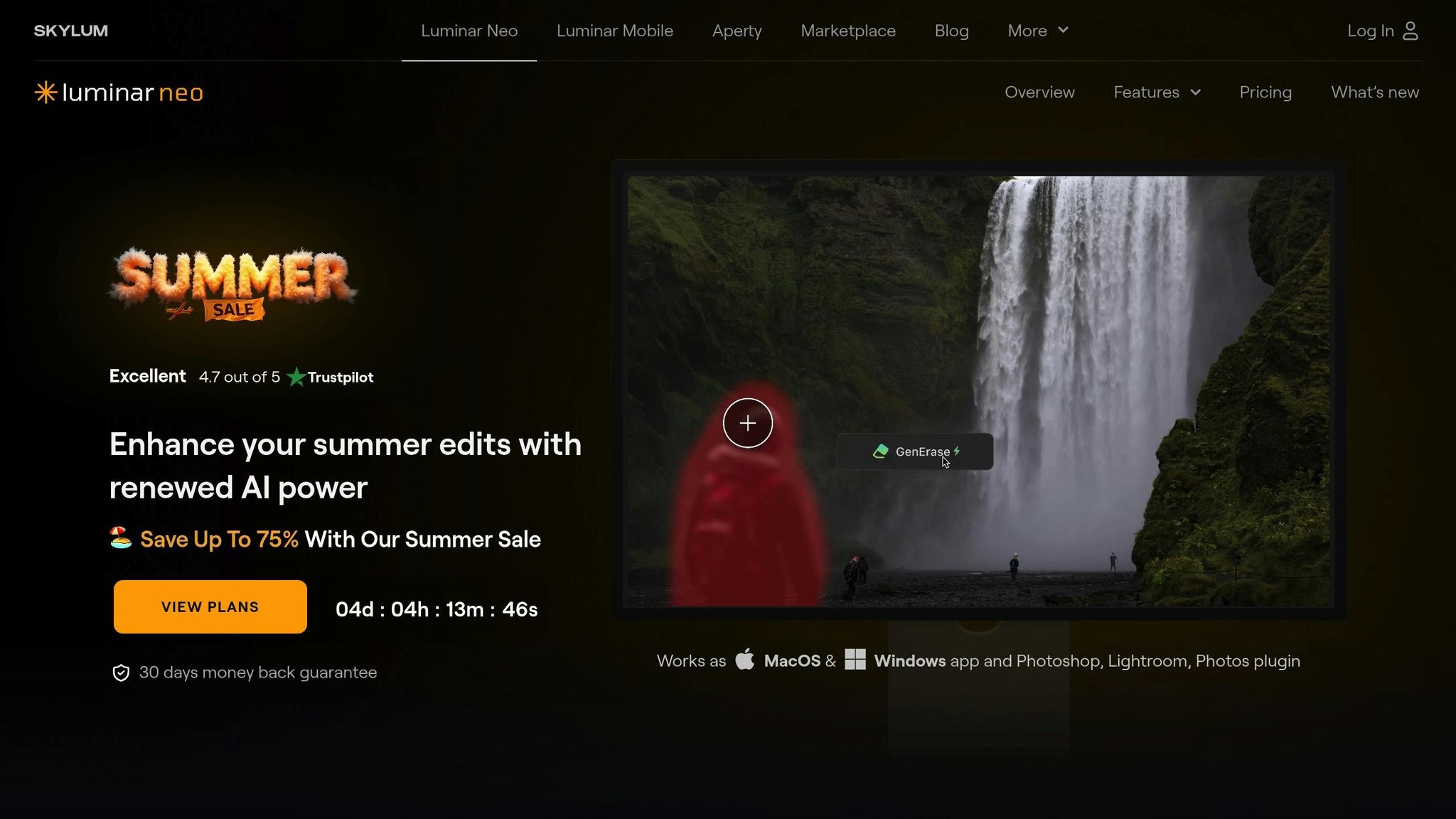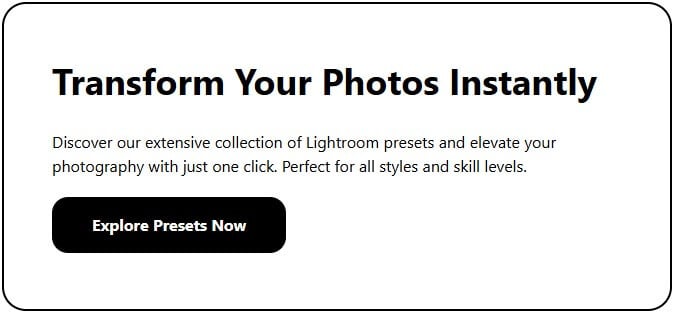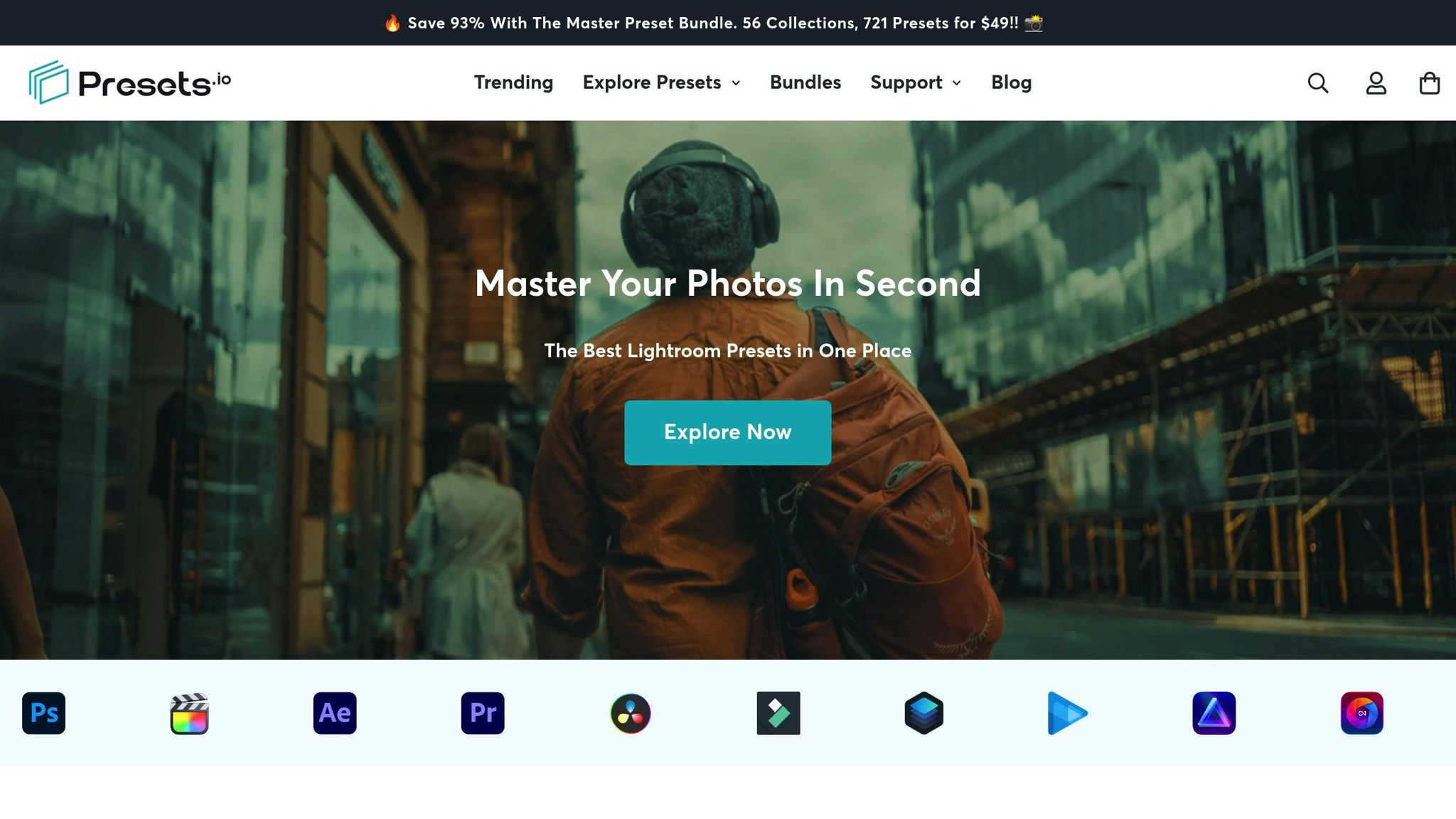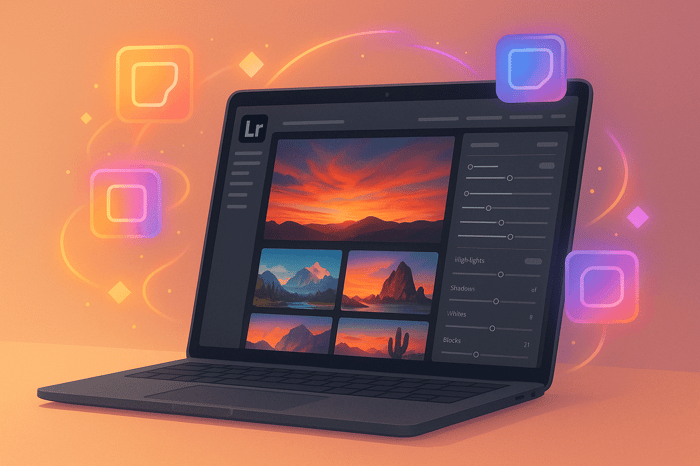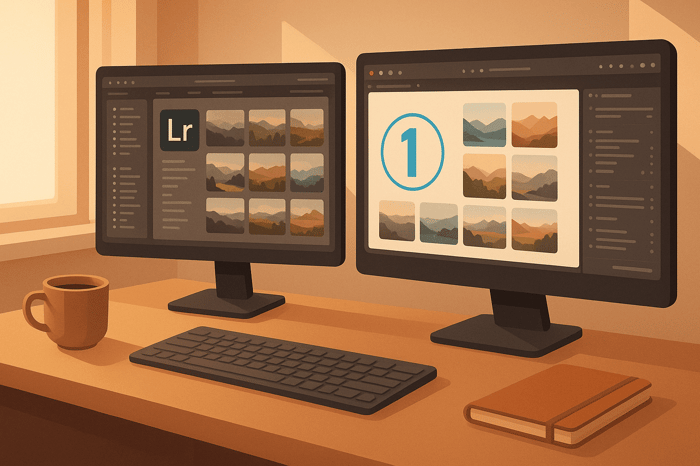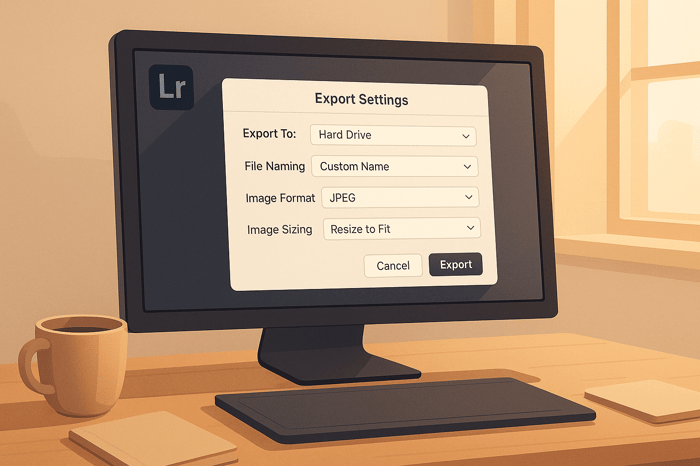Table of Contents
How Layers Work in Luminar Neo
Layers in Luminar Neo let you stack edits, effects, and images without altering the original photo. Think of them as transparent sheets that can be adjusted independently. You can reorder, hide, or delete layers, adjust opacity, and use blending modes for unique effects. Tools like layer masks allow precise adjustments to specific areas. Here's what you can do:
- Non-destructive editing: Keep your original image untouched.
- Add multiple layers: Combine images, effects, or textures.
- Adjust opacity and blending modes: Control transparency and interaction between layers.
- Use masks: Apply edits to specific areas with tools like Brush or Gradient.
- Save setups as presets: Reuse your favorite layer combinations.
Adding and Managing Layers
How to Add Layers in Luminar Neo
To get started, head to the Layers panel on the left and click the "+" icon. This opens the "Add New Layer" panel, where you’ll find plenty of creative options to explore.
You can choose from preset effects like Flares, Light Leaks, Stardust Bokeh, and Sparklers. Want to use your own materials? No problem. Import textures, overlays, or even photos (like watermarks or logos) through the My Images section. Just click the "+" sign in My Images to upload content directly from your computer. This includes everything from film grain textures to vintage overlays or photos you’d like to use for compositing.
Once your layers are added, you can easily rearrange and fine-tune them in the workspace to suit your creative vision.
Managing Layers: Reordering, Hiding, and Deleting
After adding layers, managing them effectively is key to keeping your workflow smooth. Luminar Neo offers several tools to help you stay in control.
- Reordering layers: Simply click and drag a layer to a new position in the stack. Keep in mind, the base layer at the bottom is fixed and cannot be moved. The order of your layers directly impacts how they interact and influences the final look of your image.
- Hiding and showing layers: Right-click on a layer and select "Hide Layer" or "Show Layer" to toggle its visibility. This is perfect for previewing changes without permanently removing elements.
- Removing layers: To delete a layer, select it and press Delete, or right-click and choose "Remove Layer." If you want to experiment with effects without altering the original, you can duplicate layers instead.
Keeping your workspace tidy by removing unnecessary layers ensures a more efficient workflow. This organization works hand-in-hand with Luminar Neo’s non-destructive editing approach, letting you focus on creativity without worrying about losing your progress.
Luminar Neo: Beginner's Guide to LAYERS
Adjusting Layer Properties
Once you've organized your layers, fine-tuning their properties can dramatically influence how they interact with your base image. Whether you're aiming for subtle adjustments or bold transformations, tweaking these settings ensures each layer contributes effectively to your composition.
Changing Layer Opacity
Opacity determines how transparent or solid a layer appears. This simple adjustment can make the difference between overpowering your image and achieving just the right balance.
To modify opacity, head to the Layers panel and locate the Layer Properties section. You'll find the Opacity slider under the Properties tab. Slide it to the left to make the layer more transparent or to the right for a more solid appearance. You can adjust it anywhere from 1% (nearly invisible) to 100% (completely opaque), depending on your desired effect.
Reducing a layer's opacity is a great way to blend adjustments smoothly, allowing you to refine your edits without altering individual settings.
Transforming Layers
Sometimes, layers need to be resized, repositioned, or rotated to align with your creative vision. Luminar Neo's transformation tools make these adjustments straightforward.
To resize manually, drag the layer's corners - holding the edges keeps proportions intact, while dragging between corners enables free transformation. For rotation, click and drag outside a corner to spin the layer.
When working with elements like logos or watermarks, maintaining proper proportions is key to avoiding distortion. To scale a texture layer accurately, right-click its thumbnail, select Image Mapping, and choose the Fit option. You can also use the Lock icon to ensure proportional scaling.
Once your layers are positioned and scaled, use masking tools for precise, targeted edits.
Using Layer Masks for Selective Edits
Layer masks are your go-to tool for applying effects to specific parts of an image. By revealing or hiding effects in selected areas, masks let you fine-tune adjustments with precision.
Luminar Neo offers multiple masking tools, including Brush, Gradient, Luminosity, and AI-powered masks. Each serves a unique purpose, from manual control to automated selections.
To use a mask, first select your desired tool in the Edits panel. After setting your adjustments, switch to the Masking tab to access the masking options. Pick the mask type that suits your needs and apply it to focus your edits on specific areas.
Luminosity Masks are particularly handy for targeting areas based on their brightness levels. For instance, you can adjust highlights, midtones, or shadows without affecting the rest of the image. Access this feature under the Masking section in most tools or directly within the Layers options.
To use Luminosity Masks effectively, adjust the luminance range slider to define your target areas. Preview the mask to ensure accuracy, and refine it by feathering the edges for smoother transitions between masked and unmasked zones.
This technique is especially useful for tasks like brightening shadows in a portrait or enhancing the sky without disrupting the foreground. By mastering masking tools, you can add a level of precision and depth that elevates your edits to the next level.
Effects with Blending Modes
Blending modes let you control how layers interact with each other, creating effects that go far beyond simple stacking. They determine how the colors and tones of one layer blend with those beneath it, producing results that basic opacity adjustments just can't match.
Understanding Blending Modes
Blending modes work by analyzing the content of two layers and adjusting the final image based on their combined details. When you apply a blending mode, the top layer interacts with the layer underneath, resulting in effects like darkening, brightening, or enhancing contrast.
In Luminar Neo, you can access blending modes by selecting your top layer and opening the Layer Properties panel. You'll find a drop-down menu for blending modes just below the Opacity slider. Luminar Neo offers 14 blending modes, each capable of producing a unique visual effect.
To understand how blending modes work, it's helpful to break them down into three essential components:
- Base color: The original color of the image.
- Blend color: The color from the top layer.
- Result color: The final color after blending.
For example, in Normal mode, the top layer simply covers the bottom one, with opacity being the only adjustable factor. Other modes, however, create more complex effects.
- Multiply darkens the image by preserving blacks and reducing lighter tones. It's great for enhancing shadows or creating a moody feel.
- Screen, on the other hand, lightens the image by removing darker areas, making it ideal for soft glows or brightening shadows.
- Overlay and Soft Light boost contrast. Overlay delivers a stronger punch, while Soft Light provides a gentler enhancement, perfect for adding depth to flat images.
Choosing the Right Blending Mode
Blending modes are essential for advanced editing in Luminar Neo, allowing you to enhance your image while maintaining the original details. The key is choosing the right mode for your specific goals. Mastering just a handful of modes can cover nearly all your editing needs.
- Darkening Effects: Use modes like Darken, Multiply, or Color Burn to emphasize shadows and deepen darker areas. A common technique is duplicating your base layer, applying Multiply, and adjusting opacity to fine-tune the intensity.
- Brightening Effects: For lighter elements, switch to Lighten or Screen. Screen is especially effective for adding light sources or creating a glowing effect.
- Boosting Contrast: Modes like Overlay, Soft Light, and Hard Light are perfect for enhancing contrast. Duplicating your base layer and applying Overlay or Soft Light can subtly improve the image, while Hard Light offers a more dramatic effect. Masking can help you apply these changes to specific parts of the photo.
Practical applications make these concepts clearer. For example:
- When replacing a sky, you can add a new sky layer and set its blending mode to Multiply. This removes the white areas, leaving only the clouds visible.
- To add a moon to a night scene, place the moon on a black background and use Screen to make the black disappear, preserving the moon's glow.
- To add subtle tints, try a Photo Filter layer with the Hue or Color blending mode. For texture layers, Screen or Overlay often work best.
The secret to mastering blending modes is experimentation. Each mode interacts differently depending on the image, so don't hesitate to try multiple combinations until you achieve the desired effect.
The Master Preset Bundle

$49.00
$672.00
Get All High-Quality Preset Collections For Just $49. What's Included? • 721 Presets For Mobile (dng files)• 721 Presets For Desktop (xmp - lrtemplate files)• 721 LUTs for Video (cube files)• User Installation & Tutorial Guide Compatible with Lightroom, Adobe Premiere, Final Cut X,… continue reading
Practical Tips for Layer-Based Editing
Layer-based editing might seem daunting at first, but with a few smart strategies, you can create a smooth and efficient workflow. These tips build on basic layer manipulation techniques and help you avoid common mistakes that many beginners face.
Organizing and Naming Layers
Keeping your layers organized can save you a lot of time and frustration, especially when working on projects with multiple elements. If you leave layers with default names like "Layer 1" or "Layer 2", it’s easy to lose track of what each one does - particularly when you revisit a project after some time.
Instead, give each layer a descriptive name that reflects its purpose. For example, use names like "Sky Replacement", "Shadow Adjustment", "Color Grade", or "Texture Overlay." This simple habit makes it much easier to locate specific layers when you need to tweak something.
To further streamline your workflow, group related layers together. For instance, keep all your color corrections in one section, creative effects in another, and final adjustments at the top. This logical stacking order makes navigating your project a breeze.
You can also establish a consistent naming system for large or complex projects. For example, use prefixes like "BG_" for background elements, "FG_" for foreground adjustments, or "FX_" for special effects. This approach is particularly helpful when managing compositions with dozens of layers.
Starting Simple: Opacity and Blending First
If you're new to layer-based editing, start with the basics - opacity and blending modes - before diving into advanced techniques like masks or detailed compositing. These foundational tools can create impressive results with minimal effort.
Opacity determines how much of the underlying layer is visible. Experimenting with different opacity levels allows you to fine-tune effects and achieve a balanced, natural look without overwhelming the image.
Blending modes are another essential tool to master. For example:
- Normal mode: The default setting, where the top layer fully covers the one below it.
- Multiply: Darkens the image, adding depth and enhancing shadows.
- Screen: Brightens the image for a lighter, dreamy effect.
- Overlay and Soft Light: Both increase contrast, with Overlay producing a stronger effect and Soft Light offering a gentler touch.
A great beginner-friendly technique is duplicating your base layer, applying a blending mode like Multiply or Screen to the duplicate, and adjusting its opacity until the effect feels just right. This simple method can elevate your edits without requiring advanced skills.
Improving Edits with Presets.io
Once you’ve mastered the basics, presets can help you take your edits to the next level. Presets.io offers a wide selection of Luminar NEO presets designed by professional photographers and retouchers, making it easy to achieve polished results quickly.
Presets are a fantastic starting point. For example, you might apply a cinematic preset to set the overall tone and then add a separate layer to brighten your subject’s face. You can also tweak presets to align with your creative vision by adjusting opacity or experimenting with blending modes. If you discover a combination you love, save it as a custom preset for future use.
What’s even better? Presets.io regularly releases new collections, so you’ll always have fresh options to explore. Whether you’re aiming for a moody cinematic vibe, a nostalgic vintage look, or a clean lifestyle aesthetic, you can experiment with different presets and observe how blending modes and opacity settings influence your final image.
Conclusion
Mastering layers in Luminar Neo can completely change how you approach photo editing. With layers, you gain the ability to make powerful, non-destructive edits, giving you more flexibility and precision in your creative process.
"Layers help you make nondestructive edits by stacking and managing images, text, and graphics without merging pixels,"
as highlighted by the Adobe Help Center. With layer-based editing, you can experiment freely - adjusting opacity, blend modes, and layer masks - without ever compromising your original image.
Layers allow for independent adjustments, enabling you to fine-tune textures, contrast, and composition. You can blend exposures, brighten subjects, or create dramatic effects, all while keeping other elements intact. For example, you might brighten a subject’s face while maintaining a moody background or combine multiple exposures for a stunning final image. The control layers provide is unmatched.
To get started, focus on basic tools like opacity adjustments and blending modes. Keep your layers organized with clear names, and don’t hesitate to explore tools like Presets.io for creative inspiration. Each layer serves a unique purpose, so use this separation to refine your edits and achieve the look you’re aiming for.
With consistent practice, working with layers will feel natural, and your photos will showcase the results of your enhanced editing skills.
FAQs
What’s the difference between blending modes and opacity in Luminar Neo, and when should I use them?
Blending modes in Luminar Neo define how a layer interacts with the layers below it, allowing you to create effects like stronger contrasts, color changes, or artistic combinations. On the other hand, opacity controls how see-through a layer is, without changing how it interacts with others.
Blending modes are perfect for adding creative or dramatic effects by merging layers in interesting ways. Meanwhile, adjusting opacity is ideal for softening a layer or reducing its intensity without altering its interaction with others. Both features are key tools for achieving professional and refined edits.
How can I use layer masks in Luminar Neo for selective photo editing?
Layer masks in Luminar Neo let you make precise edits to specific areas of your photo without altering the rest. For instance, you can brighten the sky while keeping the foreground untouched or sharpen details like a subject's eyes or textured surfaces to make them stand out.
You have several tools at your disposal for creating these targeted adjustments. The Brush allows for detailed, manual control, while the Gradient Mask is perfect for smooth, gradual transitions. If you're looking for a quicker option, the AI Masking Tool can intelligently select areas for you. After applying a mask, you can fine-tune it by tweaking its size, shape, or feathering to ensure a natural blend. This level of control makes it easy to refine your photos exactly the way you envision.
How do I organize and manage layers effectively in Luminar Neo for a smoother workflow?
To maintain an efficient workflow in Luminar Neo, make good use of the Layers panel in the Edit tab. Organize related layers into folders to keep your workspace tidy and make navigation smoother. Arrange your layers carefully, apply masking for detailed adjustments, and merge layers when necessary to simplify your project.
These features are particularly useful for handling complex compositions, helping you keep your edits organized and easy to manage. With time and practice, mastering layer organization can boost both your creative flow and overall productivity.


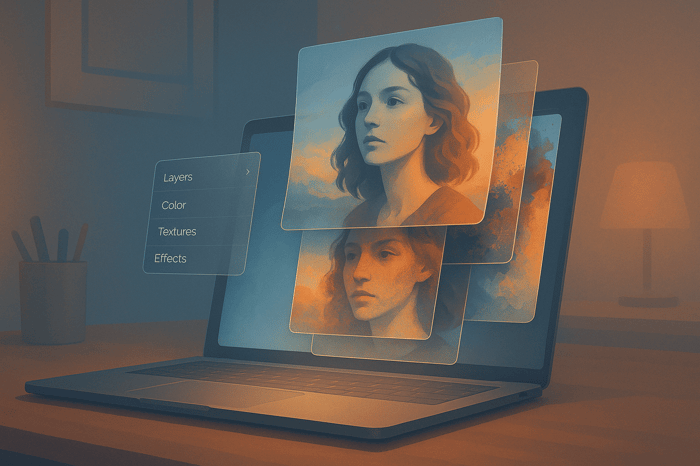
.png)