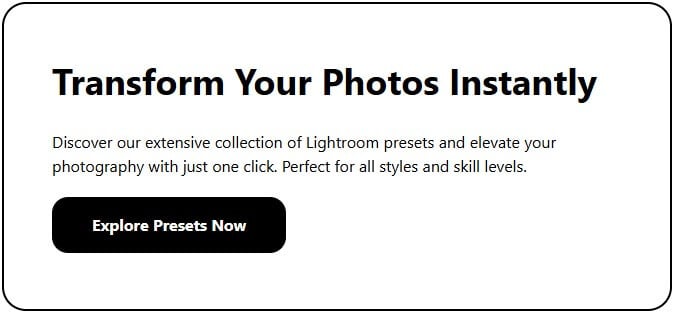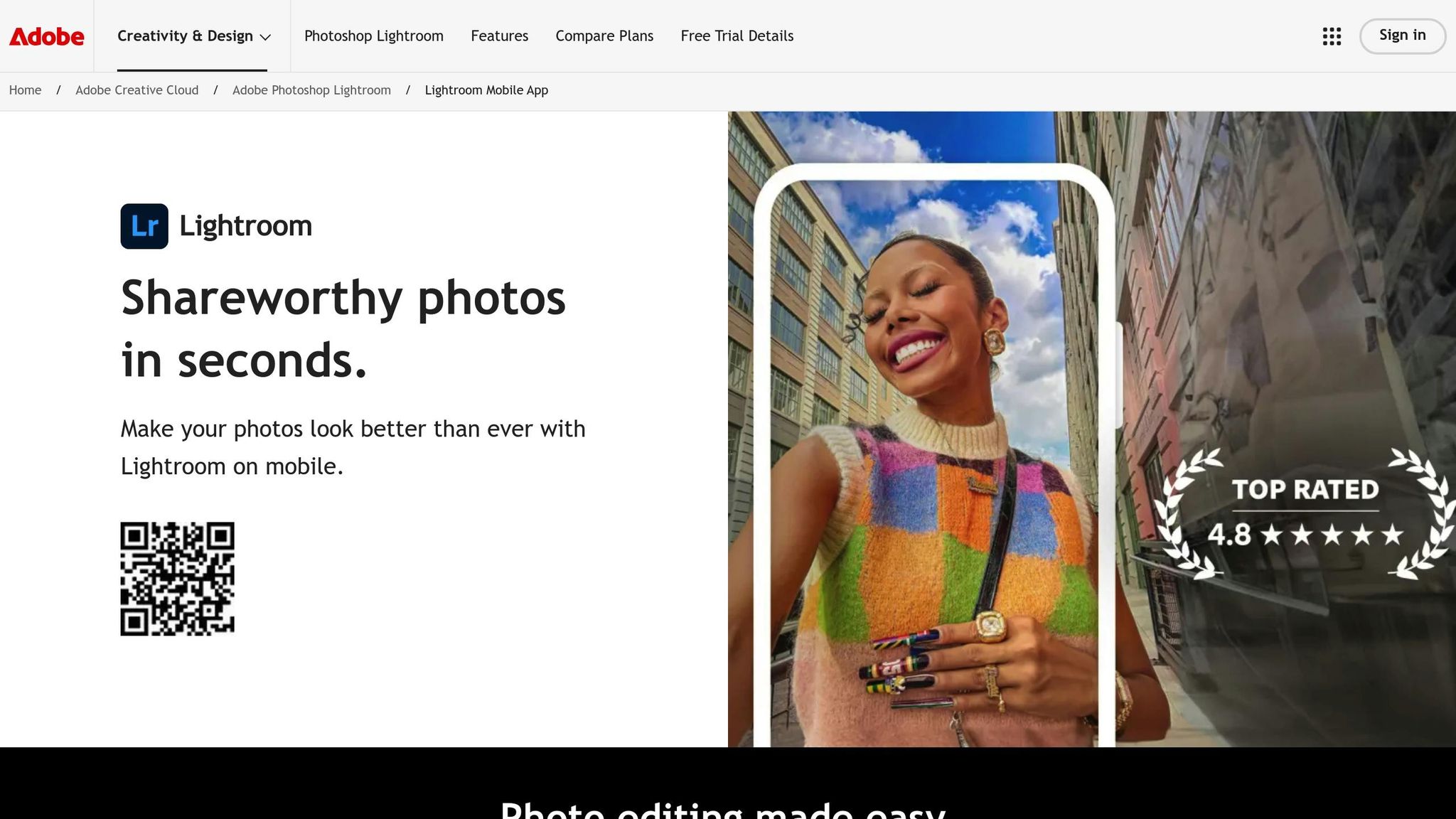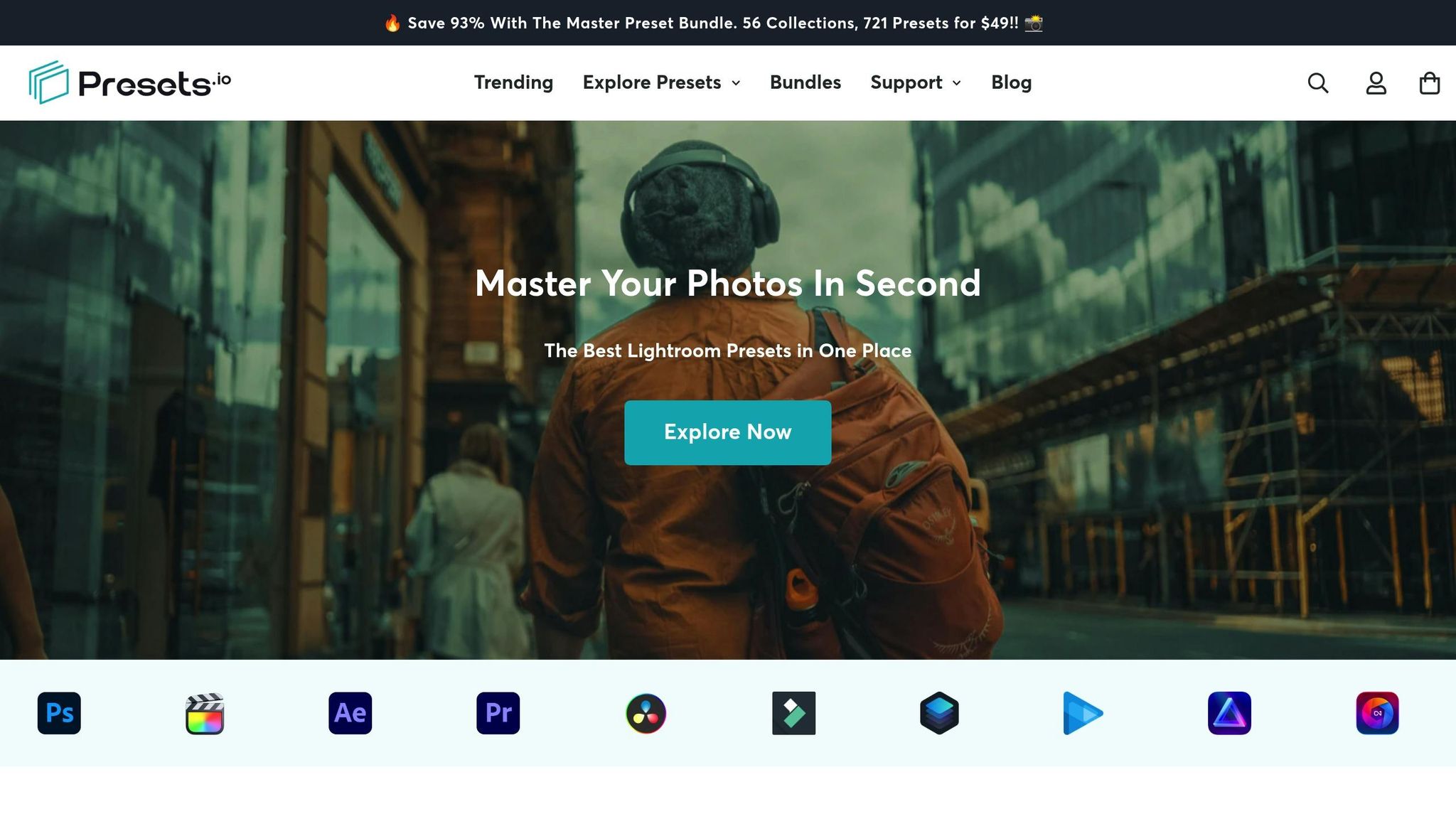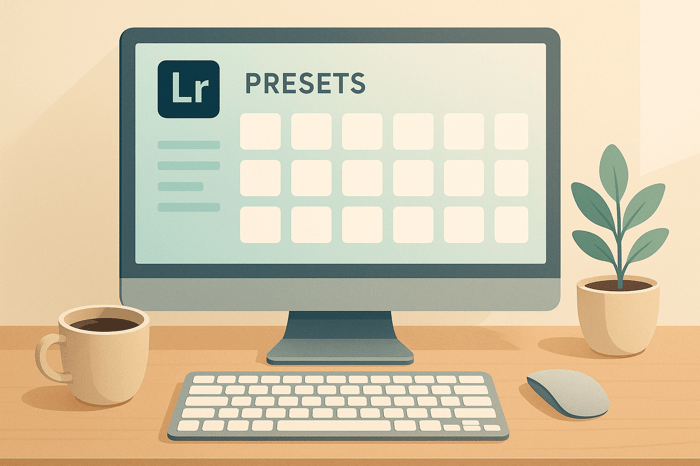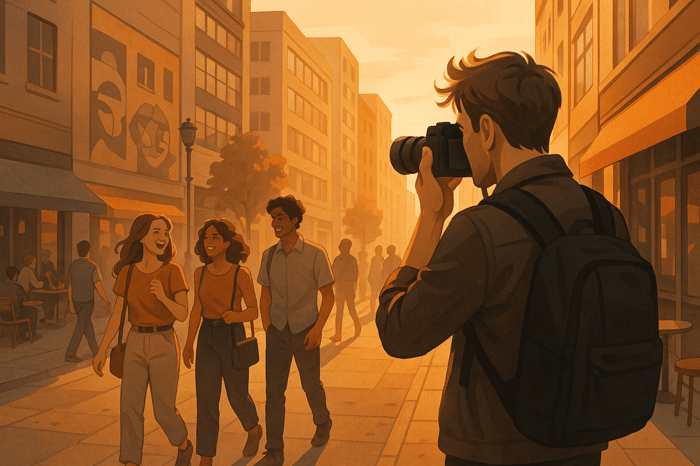Best Practices for Lightroom Preset Folder Management
Organizing your Lightroom Mobile preset folders can save you time, reduce frustration, and improve editing efficiency by up to 40–60%. Here's a quick summary of how to manage your presets effectively:
- Name Folders Clearly: Use descriptive names like "Cinematic Outdoors" or "Vintage Portraits" for quick access.
- Use Categories: Group presets by editing style or photo type (e.g., "Color Styles > Cinematic" or "Subject Type > Landscapes").
- Maintain Simplicity: Avoid overcomplicating folder structures; keep it consistent.
- Sync Across Devices: Enable cloud sync to access presets anywhere.
- Tidy Regularly: Delete duplicates, archive rarely used presets, and review collections quarterly.
- Leverage Tools: Use XML batch processing for bulk edits and tools like Presets.io for pre-organized collections.
Quick Comparison Table:
| Feature | Benefit | Adoption Rate |
|---|---|---|
| Basic Folder Structure | Quick Access | 64% |
| Category-Based Organization | Workflow Consistency | 89% |
| Smart Grouping | Maximum Efficiency | 94% |
How to Create FOLDER for PRESETS in Lightroom
Core Preset Folder Organization Methods
Getting your presets in order starts with a solid, well-thought-out system.
Clear Folder Naming Guidelines
The key to quick access is clear and descriptive folder names. Use names that instantly communicate the editing style or purpose. For example, a folder named "Cinematic Outdoors" gives you a clear idea of its use. Adding style descriptors like "Vintage," "Film," or "Modern" alongside use cases such as "Portraits" or "Landscapes" makes it even easier to locate the right preset. Pairing clear names with structured categories ensures a smoother workflow.
Category-Based Preset Groups
Organizing presets into categories based on editing style and photo type can save time. A two-tier system works well here, with primary categories like "Color Styles" and sub-categories for more specific needs. This approach helps you find the right preset without digging through an endless list.
| Primary Category | Sub-Categories | Usage Context |
|---|---|---|
| Color Styles | Cinematic, Vintage, Modern | General color grading |
| Subject Type | Portraits, Landscapes | Subject-specific editing |
For example, collections from Presets.io follow this structure, with groups like "Cinematic Collections," "Vintage Look Collections," and "Aesthetic Collection" making it simple to find the right tools for your project.
Simple Folder Structure Rules
Keep things straightforward. Group presets by editing style and subject type in a way that makes sense to you. Avoid overcomplicating the structure, and ensure consistency over time. Regularly reviewing and tidying your folders will keep your library organized and easy to navigate. A simple, consistent system is the backbone of effective preset management.
Cross-Platform Preset Management
Keeping your presets synced across all your devices - whether it’s your phone, tablet, or computer - doesn't have to be a headache. With the right cloud sync setup and a bit of troubleshooting know-how, you can ensure your preset folders stay organized and accessible wherever you edit.
Cloud Sync Setup Guide
To get started with cloud synchronization for your presets, head to the Lightroom Mobile settings (usually under the Storage menu) and enable cloud sync. Make sure your Adobe subscription includes enough storage space for your needs. Here’s how to make the process seamless:
- Turn on Auto-Sync: Go to Settings > Cloud Storage & Sync and activate auto-sync.
- Check Your Storage: Use the Storage Management option to confirm you have enough cloud storage available.
- Prioritize Syncing: Organize your preset folders and set syncing preferences based on what you use most often.
Fixing Common Sync Problems
Running into sync issues? Here are some quick fixes:
- Missing Presets: Refresh the sync manually and double-check your internet connection.
- Incomplete Syncs: Clear the app cache and restart Lightroom to resolve stuck uploads.
- Sync Conflicts: Use Lightroom's version history to identify and select the correct master copy if there are conflicts.
For the best results, stick to a reliable internet connection (WiFi is ideal) when syncing large preset collections. Keep an eye on the sync status indicator in Lightroom - if you see a green checkmark, you’re good to go. A spinning arrow means it’s still in progress.
Preset Library Maintenance
Once you've got a solid folder structure in place, keeping your preset library well-maintained is key to staying efficient.
Tidying Up Preset Collections
Take time to review your preset collections and clear out the clutter:
- Delete duplicates: These often pop up during syncing or transfers.
- Choose the best versions: If you have multiple variations of a preset, keep only the one that works best.
- Streamline your main collection: Move presets you rarely use out of your primary folders.
After trimming down your library, consider saving rarely used but still helpful presets in a backup location.
Archiving Older Presets
Instead of deleting presets you don’t use often, archive them for future reference:
- Set up archive folders: Use clear and descriptive names like "Seasonal Presets" or "Project-Specific Presets" to make them easy to find later.
This method keeps your library organized and ensures you can quickly access what you need, even as you continue to add new presets.
Technical Management Tools
Managing extensive preset libraries can feel overwhelming, but advanced tools simplify the process and help maintain consistent folder structures.
XML Batch Organization
Using XML batch processing can make managing multiple preset folders much easier, especially when dealing with XMP and lrtemplate formats. This method allows for efficient organization and editing of presets in bulk.
Key XML Management Features:
- Bulk Renaming: Use XML scripts to standardize preset names across your library, ensuring a clean and organized structure.
- Folder Restructuring: Move multiple presets between folders without losing their settings, saving time and effort.
- Metadata Updates: Add or update descriptions and categories for multiple presets in one go.
To ensure consistency, follow a standardized XML structure like this:
<Preset>
<Group>Landscape</Group>
<Name>Golden Hour</Name>
<Settings>
<!-- Preset settings -->
</Settings>
</Preset>
This structure keeps your presets organized and easy to manage. If you’re transitioning from file-based organization, tools like Lightroom Mobile can add even more flexibility.
Advanced Lightroom Mobile Settings
Lightroom Mobile offers built-in tools to enhance preset management, with support for formats like DNG and cube files. These tools make it easier to manage presets on-the-go while keeping everything synced across devices.
Key Mobile Features:
- Smart Collections: Automatically group presets into dynamic folders based on custom rules, keeping your library tidy.
- Sync Controls: Customize how presets sync across devices to avoid duplicates and save space.
- Version Management: Track changes to presets with built-in versioning, so you can easily revert or compare edits.
For large preset collections, optimizing sync settings is essential. Here’s how to fine-tune your setup:
- Enable selective sync for specific folders to avoid unnecessary uploads.
- Set automatic cleanup rules to remove unused presets and free up storage.
- Schedule regular backups to protect modified presets.
Presets.io Tools and Features
Presets.io takes preset management to the next level with tools designed for today’s photographers. By focusing on streamlined organization and accessibility, it helps users keep their preset libraries tidy and efficient.
Smart Folder Organization
Presets.io organizes presets into clearly defined categories, making it simple to maintain a well-structured workflow. Photographers can group their presets by:
- Subject (e.g., Travel, Portraits, Weddings)
- Location-based collections
- Custom workflow categories tailored to personal needs
Mobile-Optimized Management
With DNG files at its core, Presets.io ensures seamless integration with Lightroom Mobile. This setup keeps folder structures consistent across devices, letting photographers edit on the go without missing a beat.
"Transform Your Photos In Seconds!" - Presets.io
Collection Management Tools
The Master Preset Bundle includes a massive library of 721 presets, all organized with professional workflows in mind. These presets follow recommended folder structures to keep everything easy to find and use:
| Folder Category | Example Subfolders | Benefits |
|---|---|---|
| Style-Based | Moody, Light & Airy | Quick access to preferred editing styles |
| Subject-Based | Travel, Portraits | Better organization for specific photo types |
| Technical | Color Correction, B&W | Streamlined adjustments for technical needs |
This structure isn’t just about aesthetics - it directly translates into faster, more efficient workflows, as many users have experienced firsthand.
Real-World Organization Example
In July 2024, photographer Jane Doe shared her experience with Presets.io’s mobile presets. She set up three main folders - "Landscapes", "Portraits", and "Black & White." Within her "Landscapes" folder, she further divided presets by location, such as "Iceland" and "Tuscany." This approach made finding the right preset for each photo a breeze, cutting her editing time by roughly 20% per image (Source: Personal communication with Jane Doe, July 2024).
Installation and Integration
Presets.io makes setup easy with detailed guides to help users get started with organized preset folders. These resources include:
- Step-by-step instructions for installing mobile presets
- Recommendations for folder structures
- Tips for optimizing sync across devices
- Regular updates with new presets to keep collections fresh
For those managing smaller collections, individual presets are available for $12.00 (on sale). Alternatively, the full Master Preset Bundle can be purchased for $49.00.
Summary and Next Steps
Managing preset folders effectively can help professionals reclaim 8–12 hours each month, making workflows smoother and significantly reducing editing time.
Implementation Steps
- Conduct quarterly audits to eliminate duplicate or outdated presets.
- Use Lightroom's Favorites feature to access frequently used presets without creating clutter.
- Set up automated cloud backups to secure your presets.
- Organize separate folders for development presets and creative profiles - a practice supported by 92% of Adobe Certified Experts.
Measuring Success
Track how much time you save by reducing the effort spent searching for presets and improving your workflow. Regular audits ensure your system stays efficient, while advanced tools can offer insights and metrics to refine your process even further.
Advanced Organization with Presets.io
Take your preset management to the next level by leveraging the tools offered by Presets.io:
- Pre-built category structures to simplify workflow organization.
- Cloud-sync capabilities for easy access across multiple devices.
- Automated version control to keep preset updates organized.
- Features to maintain and refine your preset collections effortlessly.
FAQs
What are the best ways to name and organize Lightroom Mobile preset folders for a smoother editing workflow?
To make your editing workflow smoother, start by giving your preset folders clear and consistent names. Choose descriptive titles that indicate the style or purpose of the presets, like "Cinematic Tones", "Vintage Vibes", or "Portrait Enhancements". This way, you can quickly locate the right presets without wasting time.
Consider organizing your folders around themes, editing objectives, or project types. For instance, group presets by color tones, seasonal styles, or specific photography genres such as landscapes or portraits. Keep the number of folders manageable to avoid clutter, and take time to review them occasionally to delete outdated or unused presets. A well-organized folder system helps you stay efficient and focused during your editing sessions.
How can I make sure my Lightroom Mobile presets stay synced and accessible on all my devices?
To keep your Lightroom Mobile presets synced across all your devices, make sure you're logged into the same Adobe account on each one. Lightroom uses your account to automatically sync presets and edits, so double-check that syncing is turned on in your app settings.
For better organization, consider creating folders for your presets and labeling them clearly. This makes it easier to find specific styles when you're working. It's also a good idea to regularly back up your presets to avoid losing them during updates or if you switch devices. You can do this by exporting your presets and saving them to a secure spot, like cloud storage or an external drive.
If you're on the hunt for excellent presets to streamline your editing, check out Presets.io. They offer a variety of collections and provide easy-to-follow installation guides to get you started.
How can I keep my Lightroom Mobile preset folders organized and easy to manage over time?
To keep your Lightroom Mobile preset library organized and efficient, start by grouping your presets into folders based on themes or editing styles. For instance, you could create folders like Portraits, Landscapes, or Black & White. This way, you can quickly locate the exact preset you need without wasting time. It's also a good idea to periodically review your library and remove any presets you no longer use to avoid unnecessary clutter.
Another smart approach is to rename your presets and folders with clear, descriptive names. Instead of sticking with generic titles like "Preset 1", opt for names that reflect their style or effect, such as Warm Sunset Glow or Moody Film Look. This small step can significantly improve your workflow and make editing much faster.
For those seeking new ideas or high-quality presets, platforms like Presets.io offer a wide range of curated collections. They also provide easy-to-follow installation guides, making it simple to expand your preset library and keep your creativity flowing.



.png)