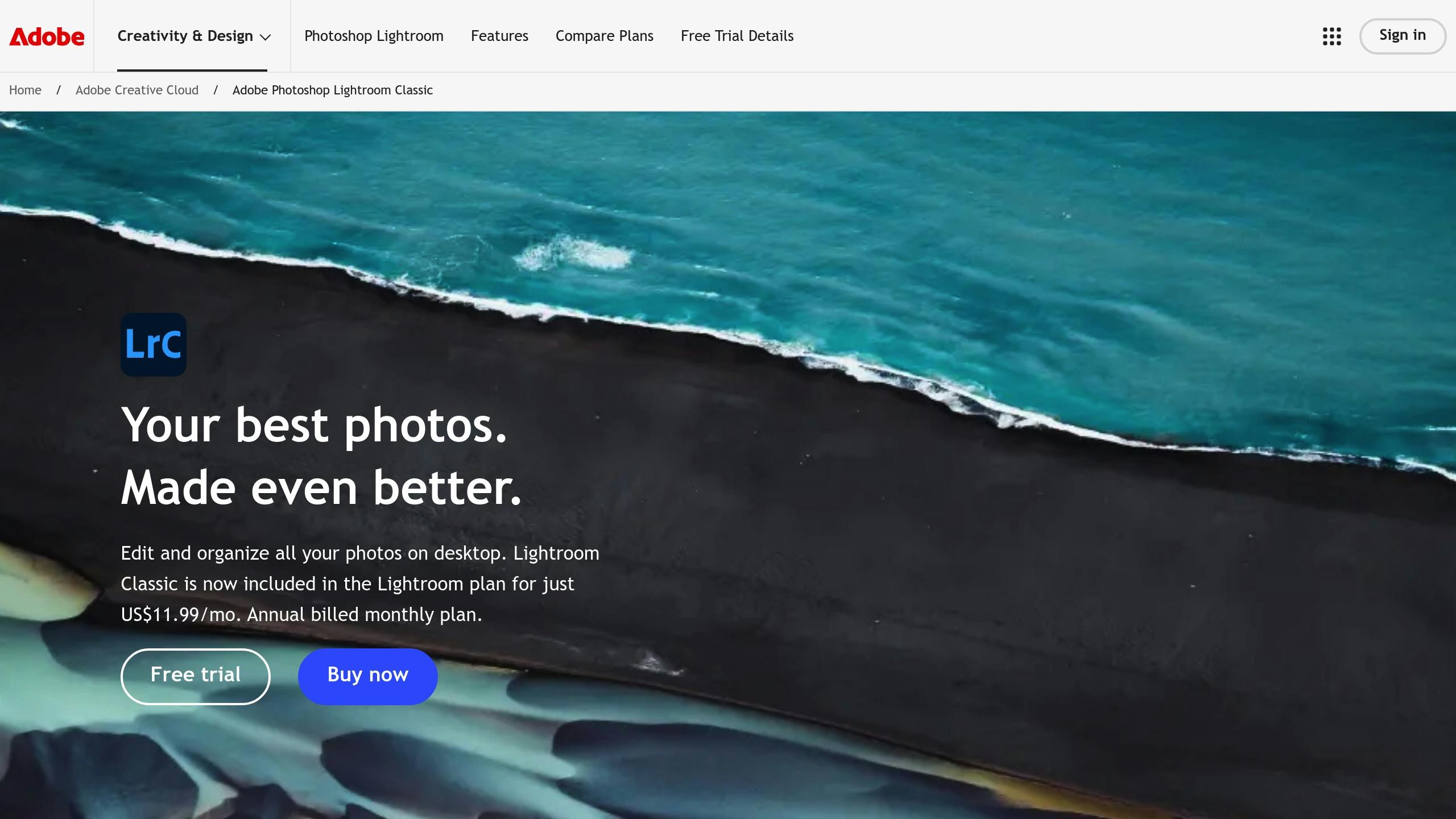How to Organize and Manage Your Preset Library for Faster Editing
A messy pre-set library slows you down and makes editing harder. But with a few simple steps, you can save time, stay consistent, and streamline your workflow. Here's how:
- Back up your pre-sets: Save them to an external drive or cloud storage to avoid losing them.
- Group pre-sets logically: Create folders like "Portraits", "Landscapes", or "Black & White" for easy access.
- Clean up your library: Remove duplicates and hide unused pre-sets to declutter your workspace.
- Fine-tune and create custom presets: Adjust existing pre-sets or create new ones tailored to your style.
- Sync across devices: Ensure your pre-sets are available on all your devices for consistent editing.
Organizing Presets in Adobe LIGHTROOM Classic // 2020 Style
Before You Start
Before diving into organizing your pre-sets, make sure to secure your workflow by creating a backup.
Create a Preset Backup
Backing up your pre-sets ensures you won't lose them during the process. Follow these steps to create a complete backup:
Access Your Preset Folder
Open Lightroom's preferences to locate your pre-set folder:- Windows: Go to Edit > Preferences.
- macOS: Go to Lightroom Classic > Preferences.
Then, switch to the Presets tab and click "Show Lightroom Develop Presets" to open the folder.
Copy the Settings Folder
Copy the entire Settings folder to an external drive or cloud storage. This includes all your pre-sets, such as custom ones, downloaded collections, and any modified defaults.Export Key Collections
For easier restoration, export important pre-set collections as separate files.
With your pre-sets backed up, you're ready to locate and organize them.
Find Your Preset Files
Knowing where your pre-sets are stored makes organizing them much easier. To locate your Lightroom pre-sets, open the Develop module, go to the Pre-sets panel, right-click (or Option-click on macOS) any pre-set, and select the option to reveal it in your file explorer or Finder.
Here are the default pre-set locations:
| Operating System | Default Location |
|---|---|
| Windows | C:\Users\[username]\AppData\Roaming\Adobe\CameraRaw\Settings |
| macOS | /Library/Application Support/Adobe/CameraRaw/Settings |
Note: If you've enabled the "Store Develop Pre-sets next to the Catalog" option in Lightroom's preferences, your pre-sets will be saved in a subfolder near your catalog file instead of the default location.
Understanding these locations helps you manage your pre-sets effectively - whether you're cleaning up duplicates, importing new files, or sharing collections across devices.
Sort Presets Into Groups
Once you've backed up and located your pre-sets, it's time to organize them for easier access. Grouping your pre-sets into clear categories can speed up your editing process. With well-structured groups, you can quickly find and use your go-to pre-sets by adjusting visibility settings.
Set Up Group Folders
To start, head to the Develop module's Pre-sets panel and create a folder structure:
- Begin in the 'User Pre-sets' folder.
- Set up main categories such as:
- Color Grades
- Black & White
- Portrait Adjustments
- Landscape Looks
- Film Emulations
- Use prefixes to control the order of groups. For example:
- '@' for daily-use pre-sets
- '*' for style-specific pre-sets
- '-' for basic adjustments
- Temporarily use 'zz' to sort groups before finalizing their names.
Mark Common Presets
Here are a few ways to make your most-used pre-sets easier to access:
Favorites Folder
Right-click on frequently used pre-sets and mark them as favorites. These will appear in a dedicated Favorites folder at the top of the Pre-set panel.Single-Group Mode
Enable this feature to focus on one pre-set group at a time. It minimizes distractions and helps you locate specific pre-sets faster.Custom Visibility
Use the "Manage Pre-sets" option to display only the groups you use regularly. Keep in mind, this setting is specific to each device, so you'll need to customize it for every computer you work on.
| Preset Organization Level | Recommended Naming Convention | Purpose |
|---|---|---|
| Primary Groups | @Portraits, @Landscapes | Everyday pre-sets |
| Secondary Groups | *Fine Art, *Wedding | Style-based pre-sets |
| Utility Groups | -Basic Adjustments | Essential editing tools |
Clean Up Your Preset Panel
Keeping your workspace tidy can make editing smoother and more efficient. Once you’ve grouped your pre-sets, the next step is to clean up your panel for quicker access and fewer distractions.
Remove Unused Groups
With your pre-sets organized, it’s time to declutter. Identify any pre-set groups you no longer use:
- Hide unused groups: Right-click on a pre-set group and select Hide to remove it from view.
- Access hidden groups later: If needed, right-click in the Pre-sets panel and choose Show Hidden Pre-sets to bring them back.
| Preset Group Type | Action | Benefits |
|---|---|---|
| Unused Groups | Hide | Clears up space and speeds up editing |
| Duplicate Presets | Remove or consolidate | Simplifies your pre-set options |
After this, you can take it a step further by managing Lightroom’s default pre-sets.
Turn Off Default Pre-sets
Lightroom includes built-in pre-sets that might not match your editing style. You can hide these default pre-sets to better suit your workflow:
Open Pre-set Management
In the Pre-sets panel menu, review the default categories (e.g., "Color", "Creative", "Curve"). Focus on those you rarely use.Hide Unnecessary Pre-sets
Uncheck the boxes next to groups you want to hide. This will make them disappear from your panel but doesn’t delete them permanently.Keep What You Need
Retain default pre-sets that are useful. For instance, if you often use Lightroom’s black-and-white conversions, leave those visible while hiding others you don’t need.
This approach ensures your workspace stays streamlined without losing access to the tools you rely on.
Make Presets Work Better
Your pre-set panel is now organized, so let’s focus on improving how pre-sets perform for smoother and faster editing. Building on your setup, these tips will help you get the most out of your pre-sets.
Adjust Existing Presets
Fine-tune your pre-sets to perfectly match your editing style:
- Apply the pre-set to a sample photo, then tweak the settings as needed.
- Right-click the pre-set and select 'Update with Current Settings' to save your changes.
"Be aware that presets save absolute values, not relative adjustments. This means a preset will apply a specific value regardless of the original setting" [2].
Here’s a quick guide on what settings to include or leave out when adjusting pre-sets:
| Setting Type | Include | Exclude |
|---|---|---|
| Basic Adjustments | Exposure, contrast, highlights | Camera-specific settings |
| Color | White balance, saturation | Local adjustments |
| Effects | Grain, vignette | Crop settings |
After making adjustments, you might want to create new pre-sets tailored to specific editing styles.
Make Custom Presets
Custom pre-sets can save you even more time. Here’s how to create them:
- Edit a photo to achieve the desired look.
- Click the plus (+) icon in the Pre-sets panel.
- Select which adjustments to include in the pre-set.
- Give your pre-set a clear, descriptive name (e.g., "Outdoor Portrait - Soft Light").
These custom pre-sets will complement your adjusted settings and streamline your workflow further.
Share Your Presets
Want to use your pre-sets on other devices or share them with others? Here’s how to locate and export them:
- Windows:
C:\Users\[username]\AppData\Roaming\Adobe\CameraRaw\Settings - macOS:
Macintosh HD/Users/[username]/Library/Application Support/Adobe/CameraRaw/Settings
To export a pre-set:
- Right- or Control-click the pre-set.
- Select "Export".
- Choose a destination folder.
- Share the exported file.
To import a pre-set:
- Click the plus (+) icon in the Pre-sets panel.
- Select "Import Presets".
- Choose the pre-set file.
- Confirm the import.
This makes it easy to maintain consistent editing across devices while maximizing the benefits of an organized pre-set library.
Power User Tips
Take your pre-set management up a notch with these advanced techniques. These steps will help you keep your pre-set library organized and accessible across all your devices.
Store Presets With Photos
Decide whether your pre-sets should be tied to specific catalogs or available globally:
- For project-specific storage: Go to Edit > Preferences (Windows) or Lightroom Classic > Preferences (macOS), select the Pre-sets tab, and enable "Store pre-sets with this catalog."
- For global access: Leave this option off to use your pre-sets across all catalogs.
| Storage Option | Best For | Examples |
|---|---|---|
| With Catalog | Project-based pre-sets | Client projects, themed edits |
| Global Storage | Universal pre-sets | Consistent edits across multiple projects |
Sync Presets Across Devices
Once you've decided how to store your pre-sets, make sure they’re available on all your devices:
- On Desktop: Open Lightroom Desktop and import your pre-sets via File > Import Profiles & Pre-sets. This will sync them to the cloud.
- On Mobile: Log in to Lightroom Mobile with your Adobe ID. To find your pre-sets:
- Open a photo in the editor.
- Tap Pre-sets at the bottom.
- Use the downward arrow to browse categories.
- Your pre-sets will appear under User Pre-sets.
- Verify Sync: Check that your pre-sets are showing up on all devices before starting your workflow.
Review Your Pre-sets Regularly
Each month, go through your pre-sets to keep things streamlined. Delete ones you no longer use, update frequently used pre-sets, reorganize groups, and test syncing to ensure everything is in order.
Keeping your collection clean and updated ensures your editing stays consistent and efficient.
Conclusion
Having a well-organized pre-set library can make editing faster and more efficient by simplifying tasks like backups, grouping, and routine reviews.
This approach not only saves time but also ensures consistent editing. As British photographer and writer Andy Day puts it:
"Presets can dramatically speed up your photo editing" [1]
This is especially helpful when editing large batches of photos from events, where maintaining a uniform style is essential.
To make the most of your pre-sets, focus on three main areas: organize them in clearly labeled folders, regularly update and remove those you no longer use, and incorporate them into your workflow for consistent results.
Pre-sets aren't just tools for saving time - they also help you learn more about photo editing techniques [1]. By keeping your pre-set library organized, you’ll streamline your process and gain valuable insights into your editing style.
A well-managed pre-set system turns editing into a smoother, more creative experience, helping you produce stunning images with ease.



.png)